"Avowed: Top Settings to Combat Motion Sickness"
If you're diving into the world of *Avowed* and find yourself battling motion sickness, fear not! We've got the best settings to help you enjoy the game without feeling queasy. Motion sickness can be a real buzzkill, turning your gaming session into a nausea-inducing nightmare. But with the right tweaks, you can keep playing comfortably.
The Best Settings to Reduce Motion Sickness in Avowed
In first-person games like *Avowed*, settings related to head movement, field of view, and motion blur are often the culprits behind that sick feeling. Let's dive into how you can adjust these settings to combat motion sickness effectively.
How to Remove Head Movement and Camera Shake
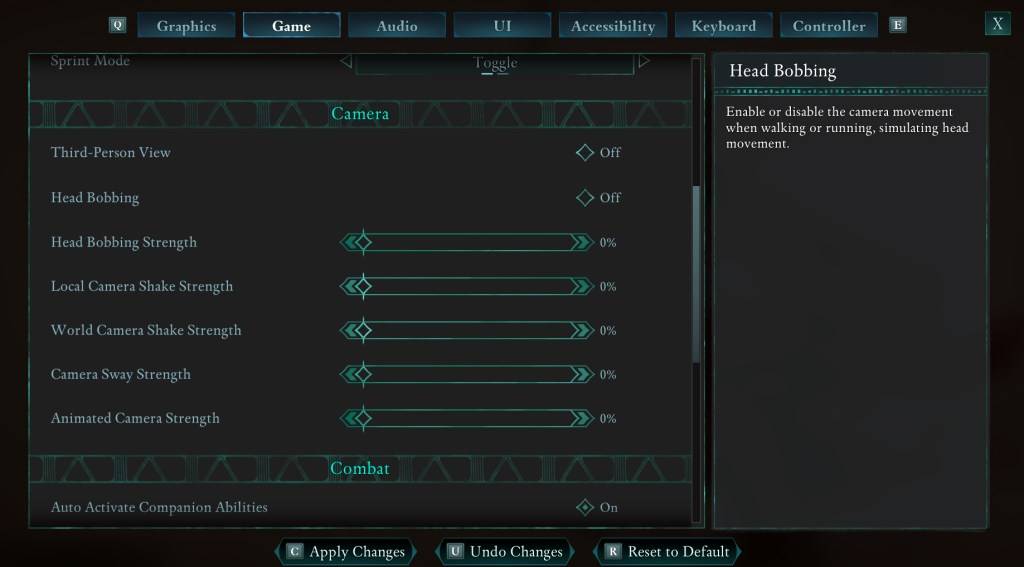
Start by addressing head movement and camera shake, which can significantly reduce motion sickness. Navigate to the **Settings** menu and select the "Game" tab. Scroll down to the "Camera" section and adjust the following:
- Third-Person View: On or Off (your preference)
- Head Bobbing: Off
- Head Bobbing Strength: 0%
- Local Camera Shake Strength: 0%
- World Camera Shake Strength: 0%
- Camera Sway Strength: 0%
- Animated Camera Strength: 0%
These adjustments should help minimize motion sickness. Feel free to experiment with these settings to find the perfect balance that keeps you immersed without feeling ill.
How to Fix the Field of View and Motion Blur
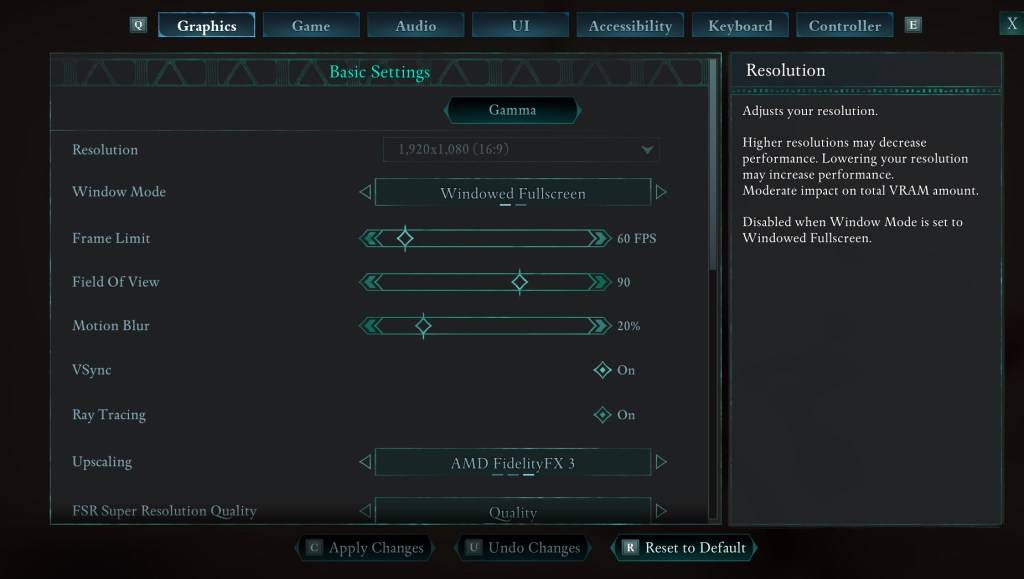
If tweaking the camera settings isn't enough, head over to the **Settings** menu and click on the "Graphics" tab. At the top, under basic settings, you'll find sliders for "Field of View" and "Motion Blur." Here's what to do:
- Field of View: Start by lowering the "Field of View" slider. Gradually increase it until you find a comfortable setting. This might take a few attempts to get right.
- Motion Blur: Turn off "Motion Blur" or reduce it significantly. Begin at zero and adjust as needed.
What If You’re Still Feeling Motion Sick?
If you're still experiencing motion sickness despite these adjustments, keep experimenting with the settings. Consider toggling between first-person and third-person views as needed. If all else fails, take a break, hydrate, and try again later. Pushing through severe motion sickness isn't worth it.
And there you have it—our top recommendations for reducing motion sickness in *Avowed*. Enjoy your gaming experience to the fullest!
*Avowed is available now.*
-
Red Bull is elevating its passion for extreme sports with Red Bull Playgrounds, a dynamic title that combines BMX, skateboarding, and parkour into one imaginative experience. Now available globally, it delivers non-stop urban athletic action—no helmeAuthor : Aaron Dec 20,2025
-
The second anniversary update for Snowbreak: Containment Zone is here, packed with giveaways, new characters, and fresh game modes! Discover what this major milestone brings to the game.Snowbreak Concord Ode Update Delivers Special Codes, Free 5-StarAuthor : Elijah Dec 20,2025
- Spring Valley Farm Game: January 2025 Redeem Codes
- WWE Superstars Join Call of Duty Warzone: Mobile Roster
- Midnight Girl is a minimalist point-and-click adventure set in Paris in the 60s, now open for pre-orders on mobile
- Mobile Legends: Bang Bang – Best Lukas Build
- "Grand Outlaws Unleashes Chaos and Crime on Android Soft Launch"
- Video Game Song Surpasses 100 Million Streams on Spotify






















