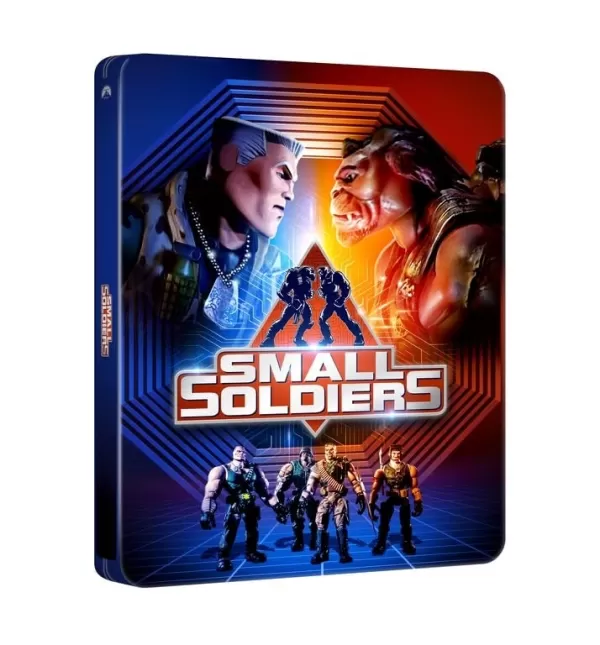How to Block and Mute in Marvel Rivals
Quick Links
Marvel Rivals offers a fresh take on the hero shooter genre, setting itself apart from similar titles like Overwatch. Despite a successful launch, some players encounter frustrating issues, particularly unwanted communication from other players. While reporting remains an option for serious misconduct, this guide focuses on blocking and muting players to manage negative in-game experiences.
How to Block Players in Marvel Rivals
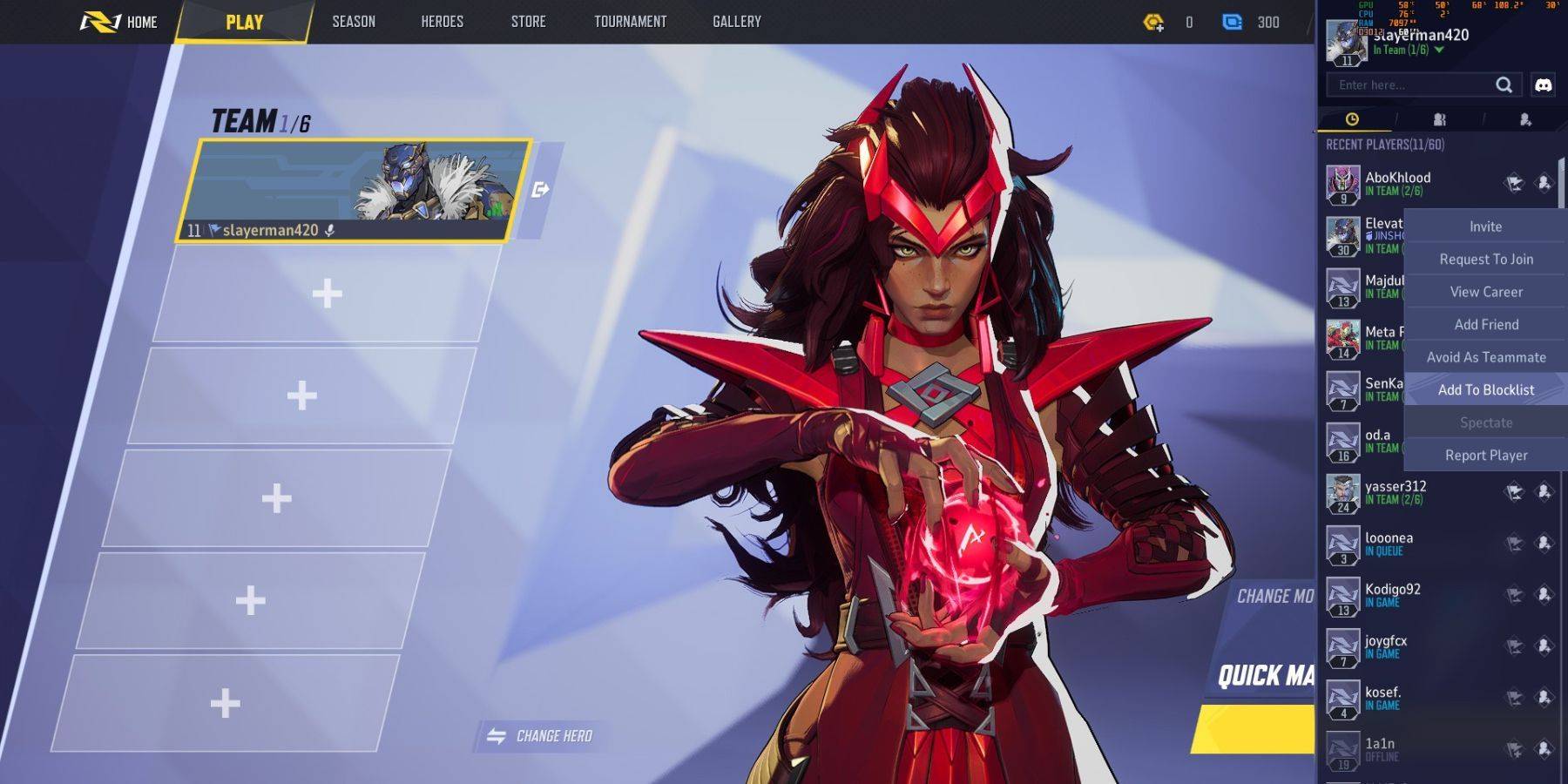
Encountering uncooperative teammates in Marvel Rivals? Blocking them prevents future matches together. Here's how:
- Navigate to the Marvel Rivals main menu.
- Access the "Friends" tab.
- Select "Recent Players."
- Find the player you wish to block and select their profile.
- Choose "Avoid as Teammate" or "Add to Blocklist." (The exact wording may vary slightly.)
How to Mute Players in Marvel Rivals
Dealing with disruptive voice chat? Muting a player silences their audio without blocking them from your matches. The process is generally similar to blocking, but instead of selecting "Avoid as Teammate" or "Add to Blocklist," look for a mute option within the player's profile. The specific location of this option may depend on your platform and game version. Check the in-game menus and options for details. You may find a mute button directly within the match interface as well.
Additional Tips for Managing Negative Interactions
- Report Players: For serious violations of the game's code of conduct (harassment, cheating, etc.), always report the player using the in-game reporting system.
- Community Guidelines: Familiarize yourself with Marvel Rivals' community guidelines to understand acceptable behavior and reporting procedures.
- Platform-Specific Options: Your gaming platform (PlayStation, Xbox, PC, etc.) may also offer blocking or muting features that work alongside or independently of the game's built-in systems.
This guide provides a general overview. Specific menu names and locations may vary slightly depending on updates and your platform. Consult the in-game help or support resources for the most up-to-date instructions.
-
New details have emerged about the long-rumored remake of The Elder Scrolls IV: Oblivion, with leaked screenshots and images showcasing significant visual upgrades in The Elder Scrolls IV: Oblivion Remastered. Leaked Images Surface From DeveloAuthor : Hannah Nov 26,2025
-
Renowned director Joe Dante, celebrated for classics like Gremlins and its sequel, also helmed the 1998 cult favorite Small Soldiers. This nostalgic gem is now receiving a premium 4K upgrade with an exclusive steelbook edition. For collectors seekingAuthor : Sebastian Nov 25,2025
- WWE Superstars Join Call of Duty Warzone: Mobile Roster
- Monster Hunter Now Adds New Monsters for 2025 Spring Fest
- Midnight Girl is a minimalist point-and-click adventure set in Paris in the 60s, now open for pre-orders on mobile
- "Grand Outlaws Unleashes Chaos and Crime on Android Soft Launch"
- Mobile Legends: Bang Bang – Best Lukas Build
- "Fallout Season 2 Premieres in December 2025, Season 3 Confirmed"