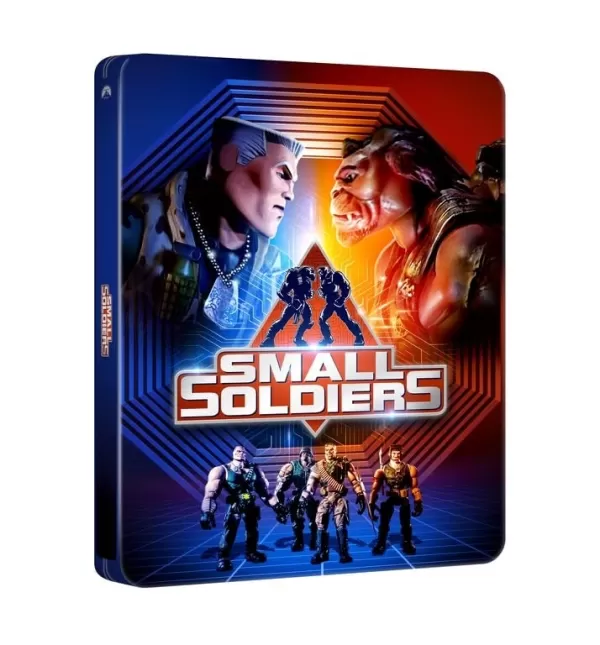CoD Black Ops 6: How to Turn Off Kill Effects & Killcams

Customize Your Call of Duty: Black Ops 6 Experience: Disabling Killcams and Effects
Call of Duty: Black Ops 6, a standout title in the franchise, offers intense multiplayer action. Its highly customizable settings allow players to tailor their experience for optimal gameplay. This guide details how to disable killcams and flashy kill effects, often found distracting by some players.
How to Disable Killcams
Killcams, a long-standing feature in Call of Duty, show the opponent's perspective after eliminating you. While useful for learning enemy positions, repeatedly skipping them can be tedious. Here's how to disable them:
- Navigate to the multiplayer menu in Call of Duty: Black Ops 6.
- Access the Settings menu using the Start/Options/Menu button.
- Select the Interface settings.
- Locate the "Skip Killcam" option and toggle it to "Off."
Now, killcams are disabled. To view a killcam if desired, hold the Square/X button after death.
How to Disable Kill Effects
Many weapon skins, unlocked through the battle pass, introduce unique and sometimes over-the-top death animations. These effects, ranging from purple laser beams to explosive finishes, are a source of contention for some players. Here's how to turn them off:
- Access the Settings menu from the multiplayer menu using the Start/Options/Menu button.
- Select "Account & Network" settings.
- Within the content filter settings, locate "Dismemberment & Gore Effects" and disable it.
This will remove the more extravagant kill animations associated with certain weapon skins, returning the game to a more traditional visual style.
Quick Links
-
New details have emerged about the long-rumored remake of The Elder Scrolls IV: Oblivion, with leaked screenshots and images showcasing significant visual upgrades in The Elder Scrolls IV: Oblivion Remastered. Leaked Images Surface From DeveloAuthor : Hannah Nov 26,2025
-
Renowned director Joe Dante, celebrated for classics like Gremlins and its sequel, also helmed the 1998 cult favorite Small Soldiers. This nostalgic gem is now receiving a premium 4K upgrade with an exclusive steelbook edition. For collectors seekingAuthor : Sebastian Nov 25,2025
- WWE Superstars Join Call of Duty Warzone: Mobile Roster
- Monster Hunter Now Adds New Monsters for 2025 Spring Fest
- Midnight Girl is a minimalist point-and-click adventure set in Paris in the 60s, now open for pre-orders on mobile
- Mobile Legends: Bang Bang – Best Lukas Build
- "Grand Outlaws Unleashes Chaos and Crime on Android Soft Launch"
- "Fallout Season 2 Premieres in December 2025, Season 3 Confirmed"