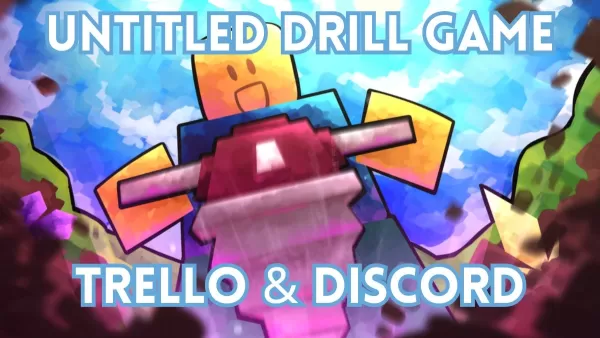"Minecraft's Depths: First Account Registration Desperation"
Even after so many years, Minecraft continues to reign supreme among sandbox games, offering endless adventures, dynamic world generation, and robust multiplayer capabilities. This game is a canvas for creativity, providing players with infinite possibilities. Let’s dive into the initial steps you need to take to start your Minecraft journey.
Table of Content ---
- Creating a Minecraft Account
- How to start your journey
- PC (Windows, macOS, Linux)
- Xbox and PlayStation
- Mobile Devices (iOS, Android)
- How to Exit Minecraft
Creating a Minecraft Account
To dive into the world of Minecraft, you'll first need a Microsoft account to log in. Head over to the official Minecraft website, and locate the "Sign In" button in the top right corner. Click it, and you'll be prompted to create a new account if you don't have one already.
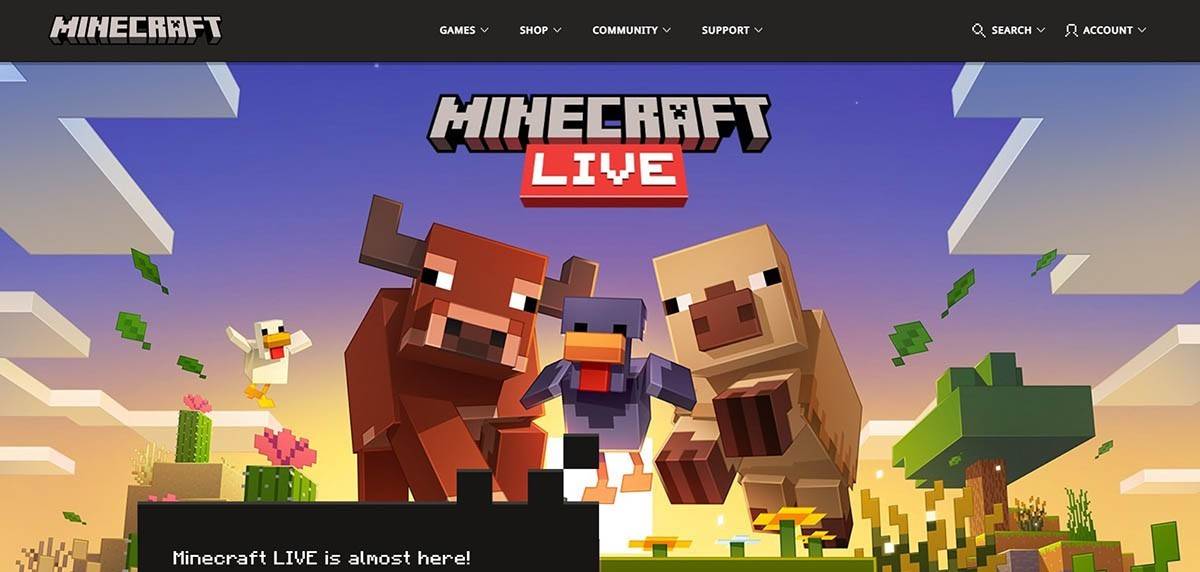 Image: minecraft.net
Image: minecraft.net
You'll need to provide an email address and set up a strong password for your Minecraft account. Choose a unique username; if your first choice is taken, the system will suggest alternatives until you find one that fits.
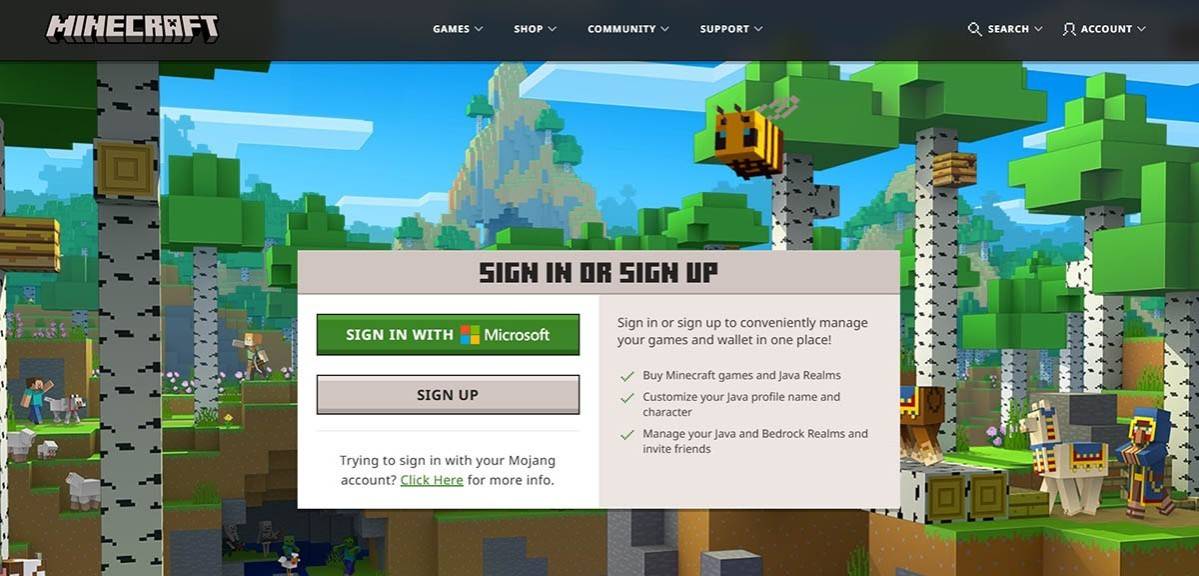 Image: minecraft.net
Image: minecraft.net
After setting up your account, verify your email by entering the code sent to your inbox. If you don't see it, be sure to check your spam folder. Once verified, your profile is linked to your Microsoft account, and you're ready to purchase Minecraft from the store on the website. Follow the on-screen instructions to complete your purchase.
How to start your journey
PC (Windows, macOS, Linux)
Minecraft on PC comes in two flavors: Java Edition and Bedrock Edition. Java Edition runs on Windows, macOS, and Linux, and you can download it directly from the Minecraft website. Install the launcher, then log in with your Microsoft or Mojang account to select your game version.
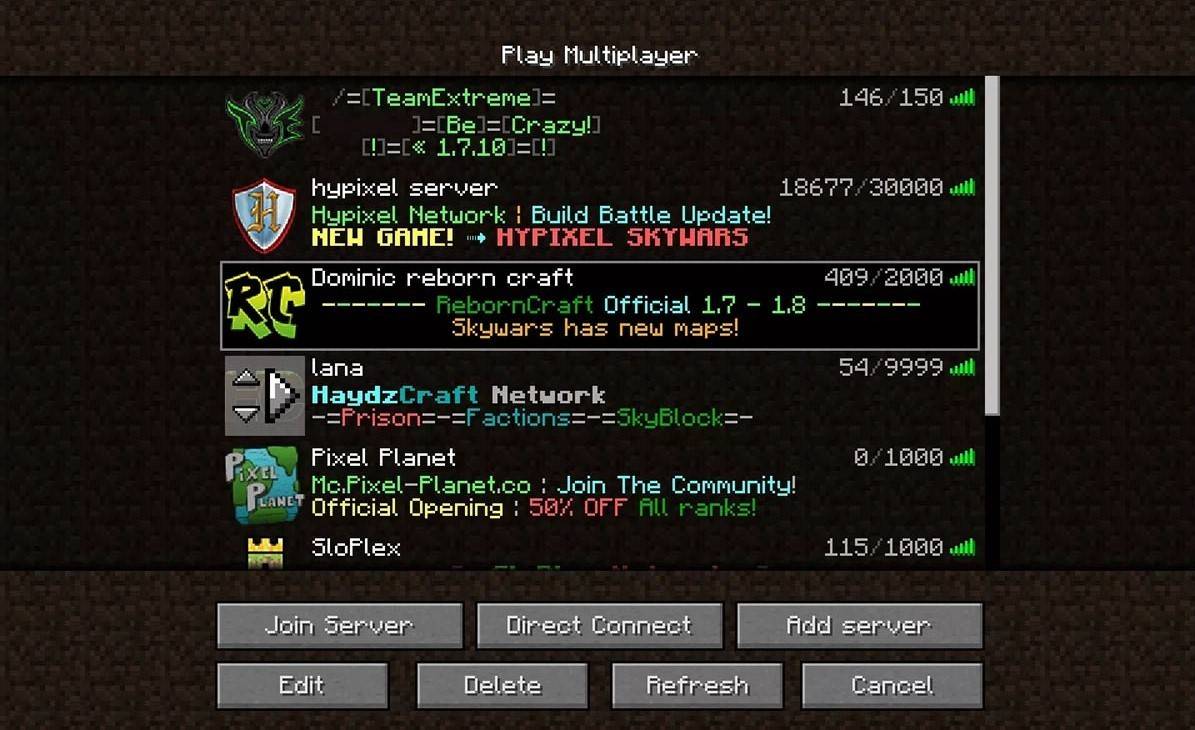 Image: aiophotoz.com
Image: aiophotoz.com
Upon launching the game for the first time, you'll be greeted with a login window. Enter your Microsoft account details to proceed. For a solo adventure, hit the "Create New World" button. You'll be presented with world settings where you can opt for "Survival" mode for the classic challenge or "Creative" mode for boundless creativity.
For multiplayer fun, navigate to the "Play" section, then to the "Servers" tab. Here, you can join public servers or enter a private server's IP if you've been invited. To play with friends in your world, create or load a world, then enable multiplayer in the settings.
Xbox and PlayStation
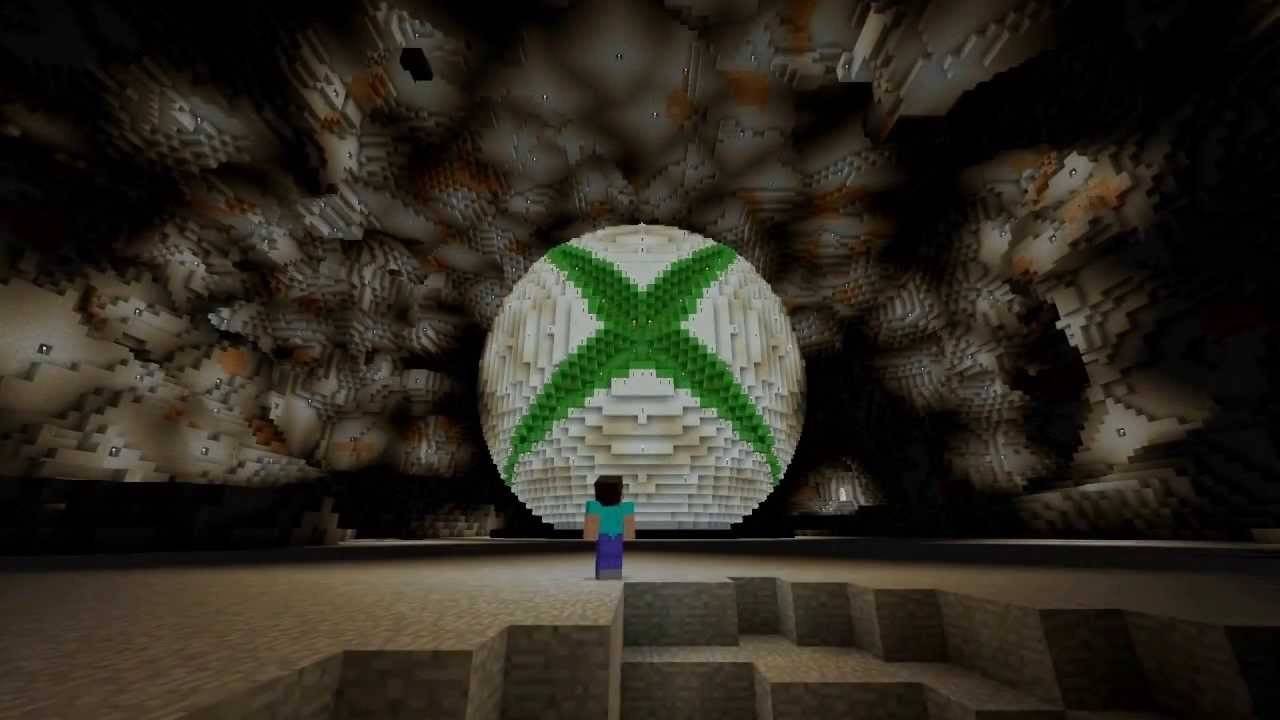 Image: youtube.com
Image: youtube.com
On Xbox consoles (including Xbox 360, Xbox One, and Xbox Series X/S), Minecraft is available through the Microsoft Store. After downloading and installing, launch the game from your console's home screen. Log in with your Microsoft account to sync your achievements and purchases.
PlayStation users (PS3, PS4, and PS5) can buy and download Minecraft from the PlayStation Store. Launch the game from the home screen and log in with a Microsoft account to enable cross-platform play.
Mobile Devices (iOS, Android)
Minecraft is available for purchase on the App Store for iOS and Google Play for Android. Once installed, log in using your Microsoft account to access the game. The mobile version supports cross-platform play, connecting you with players on other devices.
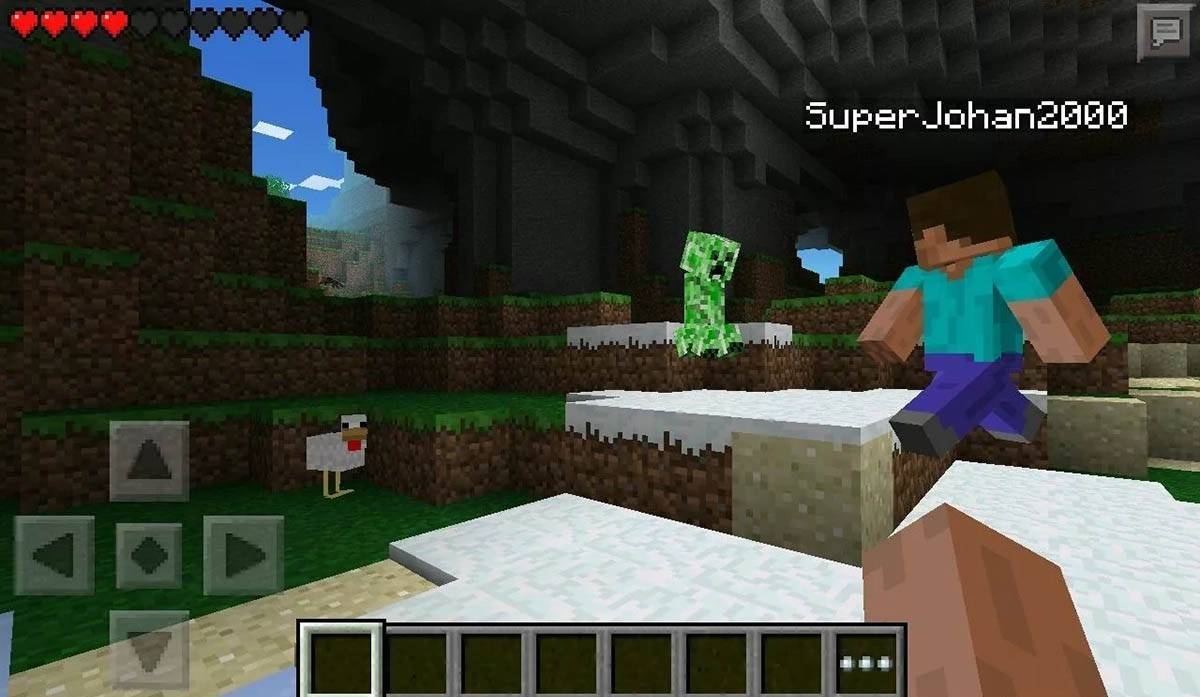 Image: storage.googleapis.com
Image: storage.googleapis.com
Note that Bedrock Edition facilitates cross-platform play across all mentioned devices, allowing you to team up with friends regardless of their platform. Java Edition, however, remains PC-exclusive without cross-platform capabilities.
Each platform offers a unique entry point into Minecraft, but the Bedrock Edition's cross-platform play feature ensures a unified experience across devices.
How to Exit Minecraft
To exit Minecraft on a PC, press the Esc key to open the game menu, and select the "Save and Quit" option. This will take you back to the main menu, where you can fully close the program.
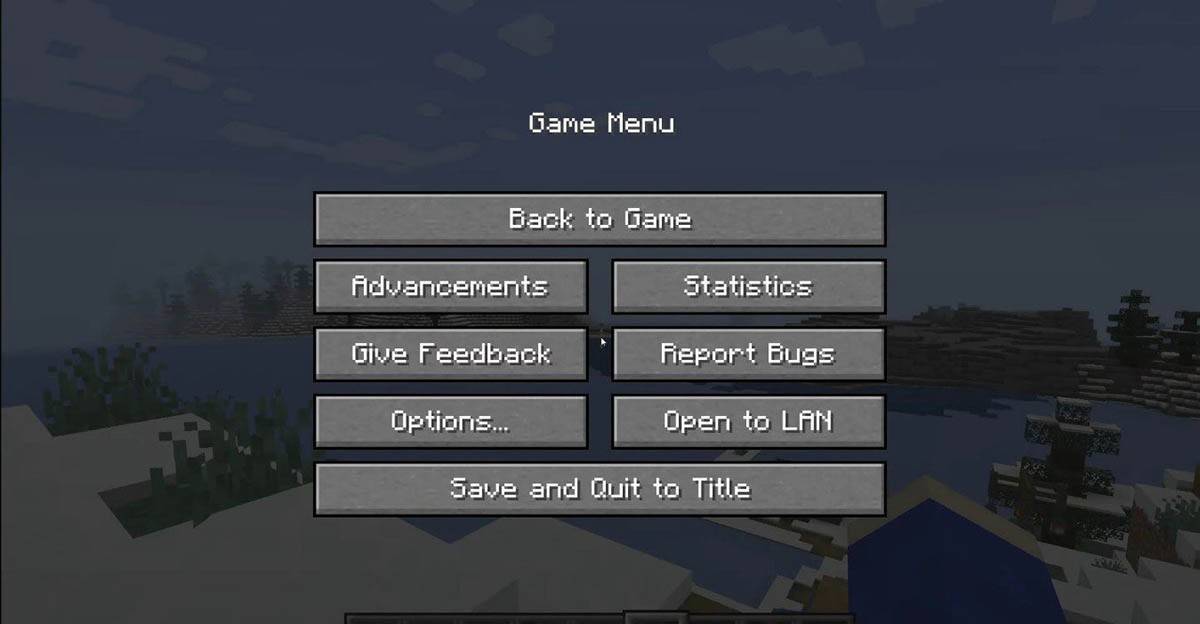 Image: tlauncher.org
Image: tlauncher.org
On consoles, use the gamepad to access the pause menu, then choose "Save and Quit" to end your session. To fully close the game, navigate to the console's home screen, highlight Minecraft, and select the exit option.
For mobile devices, the "Save and Quit" button is found in the game menu. To fully close the app, use your device's system menu. On Android, swipe up from the bottom and close Minecraft from the running apps list. On iOS, double-tap the "Home" button or swipe up from the bottom to access the app switcher, then swipe Minecraft up to close it.
With these fundamentals under your belt, you're all set to explore, build, and collaborate in the blocky universe of Minecraft. Enjoy your adventures, whether you're playing solo or with friends across different platforms!
-
Solgaleo and Lunala make their grand debutImmersive Supporter cards arriving soonHalf-anniversary celebration with new solo missionsThe stars align as Celestial Guardians arrive in Pokémon TCG Pocket, bringing an spectacular close to the month. LauncAuthor : Alexander Dec 21,2025
-
Untitled Drill Game is a tycoon and idle experience where you extract ore, sell it for profit, and reinvest your earnings to drill even deeper. With so much to discover, a great way to stay informed is by joining the official Untitled Drill Game DiscAuthor : Nathan Dec 21,2025
- Spring Valley Farm Game: January 2025 Redeem Codes
- WWE Superstars Join Call of Duty Warzone: Mobile Roster
- Midnight Girl is a minimalist point-and-click adventure set in Paris in the 60s, now open for pre-orders on mobile
- Mobile Legends: Bang Bang – Best Lukas Build
- "Grand Outlaws Unleashes Chaos and Crime on Android Soft Launch"
- Video Game Song Surpasses 100 Million Streams on Spotify