"Monster Hunter Wilds: Guide to Using and Muting Voice Chat"
Wondering how to handle voice chat in *Monster Hunter Wilds*? Even though it's a multiplayer game, you have full control over whether you want to engage in conversations or prefer to hunt in silence. If you decide to use the in-game voice chat instead of external platforms like Discord, here's how to set it up.
How to Use and Mute Voice Chat in Monster Hunter Wilds
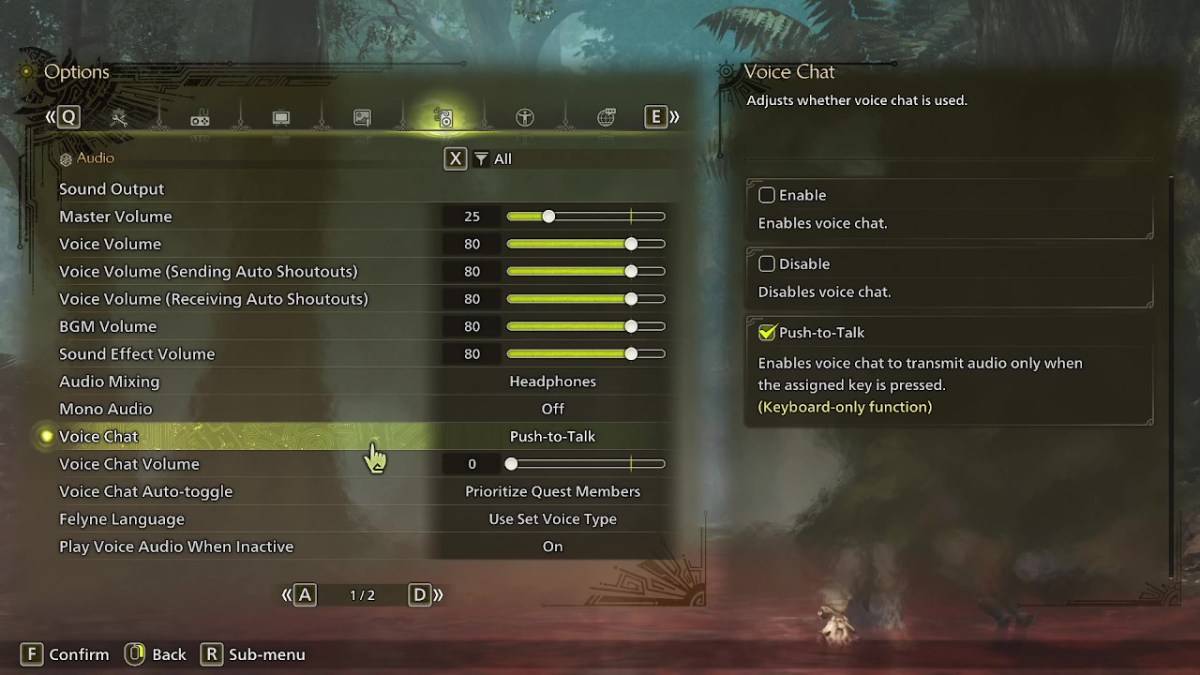
To access voice chat settings, navigate to the audio section in the menu. You can do this either in-game or from the main menu screen. Find the tab third from the right and scroll down to the Voice Chat setting. You'll see three options: enable, disable, and push-to-talk. Choosing 'enable' keeps voice chat always active, 'disable' turns it off completely, and 'push-to-talk' lets you activate it with a keyboard button press—note that this feature is exclusive to keyboard users.
Additional settings include voice chat volume, which adjusts how loud the chat is for you, and voice chat auto-toggle. The auto-toggle feature can be set to prioritize voice chat from quest members, link party members, or to not switch automatically. Quest members are those you're actively hunting with, making this the go-to option for most players. On the other hand, link members are those in your link party, useful when guiding someone through the game's story and needing to communicate during wait times for cutscenes.
That covers everything you need to know about managing voice chat in *Monster Hunter Wilds*. While the in-game audio quality might not match that of dedicated apps, having this feature is a plus, especially for cross-platform play. For the best experience, external communication tools are recommended, but the built-in option is always handy to have.
-
Clash Royale has finally introduced a major upgrade for the Inferno Dragon, nearly a decade after its initial release. The fiery Legendary card now boasts enhanced capabilities, with Supercell partnering with Finnish comedian Ismo Leikola for a speciAuthor : Natalie Dec 22,2025
-
HBO's Harry Potter TV series has reached a major casting milestone with the first six roles officially announced. While fans eagerly await reveals for Harry, Ron, Hermione, and Voldemort, we now know who will portray Albus Dumbledore, Minerva McGonagAuthor : Gabriel Dec 22,2025
- Spring Valley Farm Game: January 2025 Redeem Codes
- WWE Superstars Join Call of Duty Warzone: Mobile Roster
- Midnight Girl is a minimalist point-and-click adventure set in Paris in the 60s, now open for pre-orders on mobile
- Mobile Legends: Bang Bang – Best Lukas Build
- "Grand Outlaws Unleashes Chaos and Crime on Android Soft Launch"
- Video Game Song Surpasses 100 Million Streams on Spotify






















