Path of Exile 2: How to Use FilterBlade
Quick Links
Serious Path of Exile 2 endgame players need a good loot filter. They cut down on screen clutter, making mapping less overwhelming and focusing your attention on valuable items. FilterBlade, the popular Path of Exile 1 filter manager, now supports PoE 2. Here's how to use it.
How to Set Up FilterBlade Loot Filters in Path of Exile 2
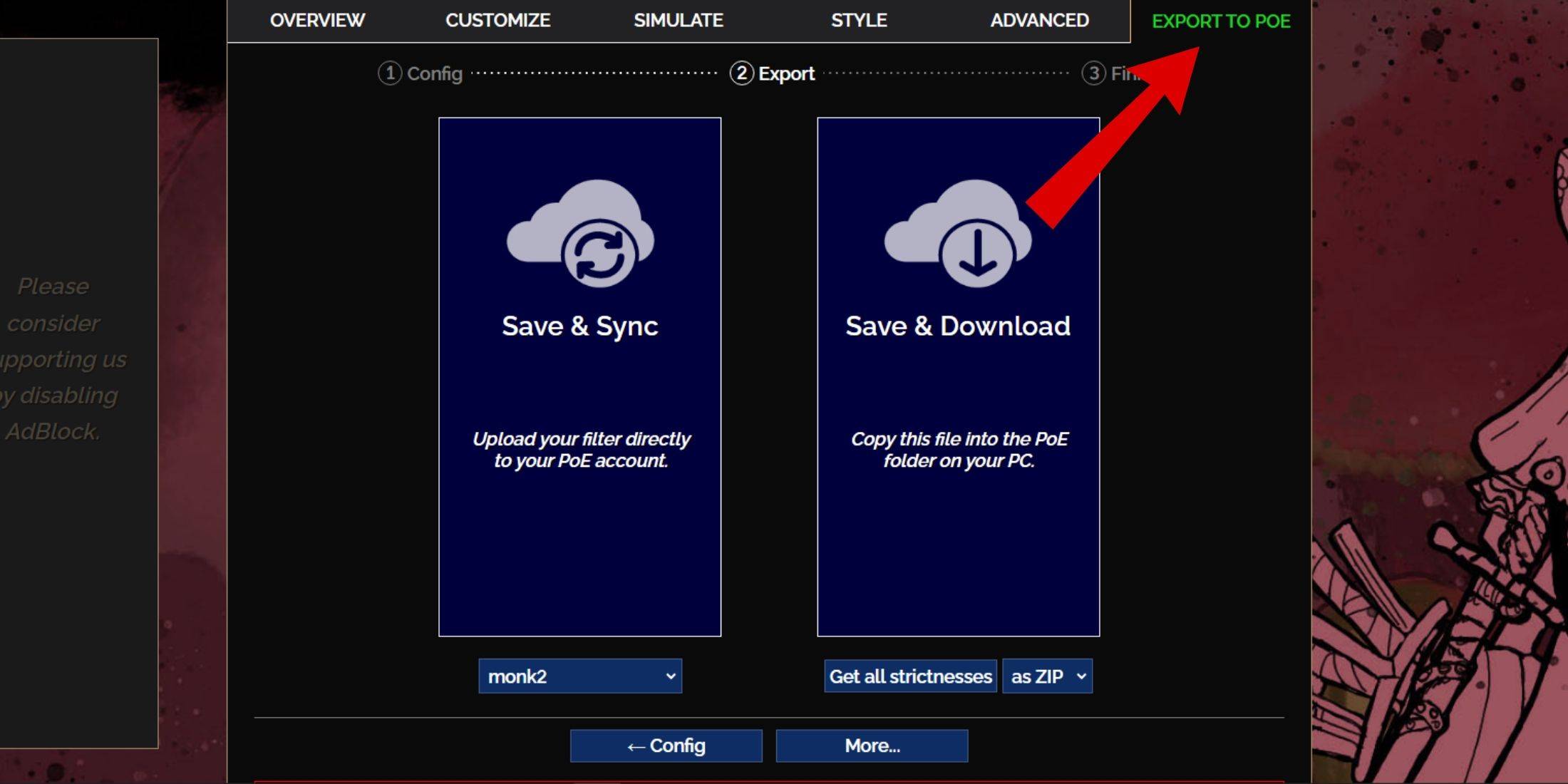
- Go to the FilterBlade website.
- Choose PoE 2. The default NeverSink filter will be selected.
- Adjust the Strictness slider (explained below).
- Go to the "Export to PoE" tab (top right).
- Name your filter.
- Click "Sync" or "Download":
- Sync: Automatically updates your PoE 2 filter with FilterBlade changes.
- Download: Downloads the filter to your PC. Useful for comparing different strictness levels.
- In PoE 2, go to Options -> Game.
- If you synced, select your FilterBlade filter from the Item Filter dropdown.
- If you downloaded, use the folder icon to locate your downloaded filter.
That's it! Your FilterBlade filter is active.
Which Loot Filter Strictness Should You Choose?
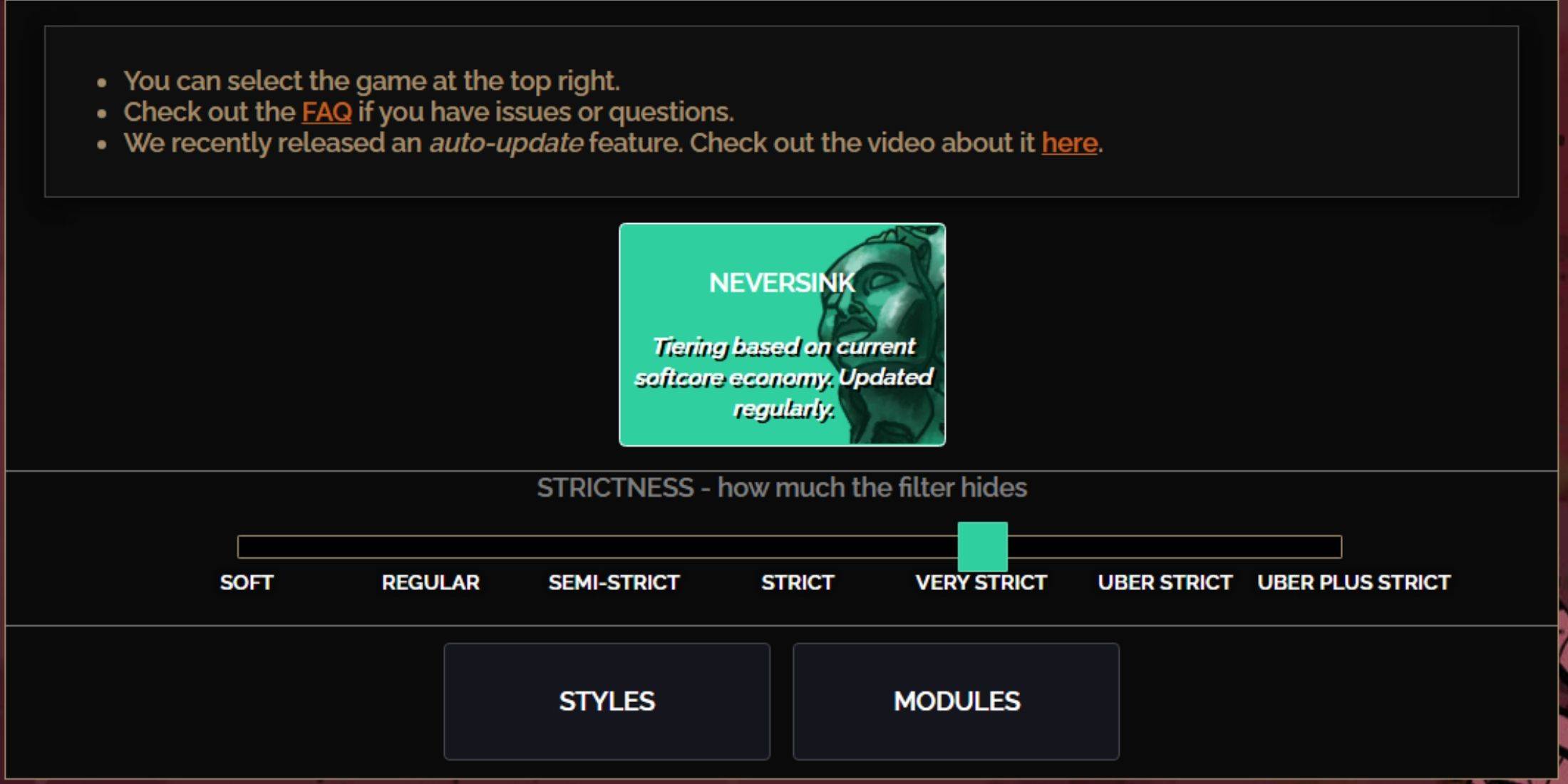
NeverSink's FilterBlade offers seven strictness levels. Choosing the right one is crucial; it determines what items you see. You can always customize later, but starting with the appropriate level prevents issues.
| Strictness | Effect | Best For |
|---|---|---|
| Soft | Highlights valuable items and materials only. | Act 1-2 |
| Regular | Hides only useless items. | Act 3 |
| Semi-Strict | Hides low-potential/limited-value items. | Act 4-6 |
| Strict | Hides most items without high turnover. | Early Mapping (Waystones 1-6) |
| Very Strict | Hides low-value rares and crafting bases. | Mid-late Mapping (Waystones 7+) |
| Uber Strict | Hides almost all non-tiered rares and bases. | Late Mapping (Waystones 14+) |
| Uber Plus Strict | Hides almost everything except high-value items. | Ultra Endgame (Waystones 15-18) |
For second or third playthroughs, start with Semi-Strict. Soft and Regular are for fresh league starts (like SSF).
Pressing ALT (PC) highlights hidden items. FilterBlade minimizes the size of highlighted items at higher strictness levels for easier pickup.
How to Customize FilterBlade Loot Filter in PoE 2
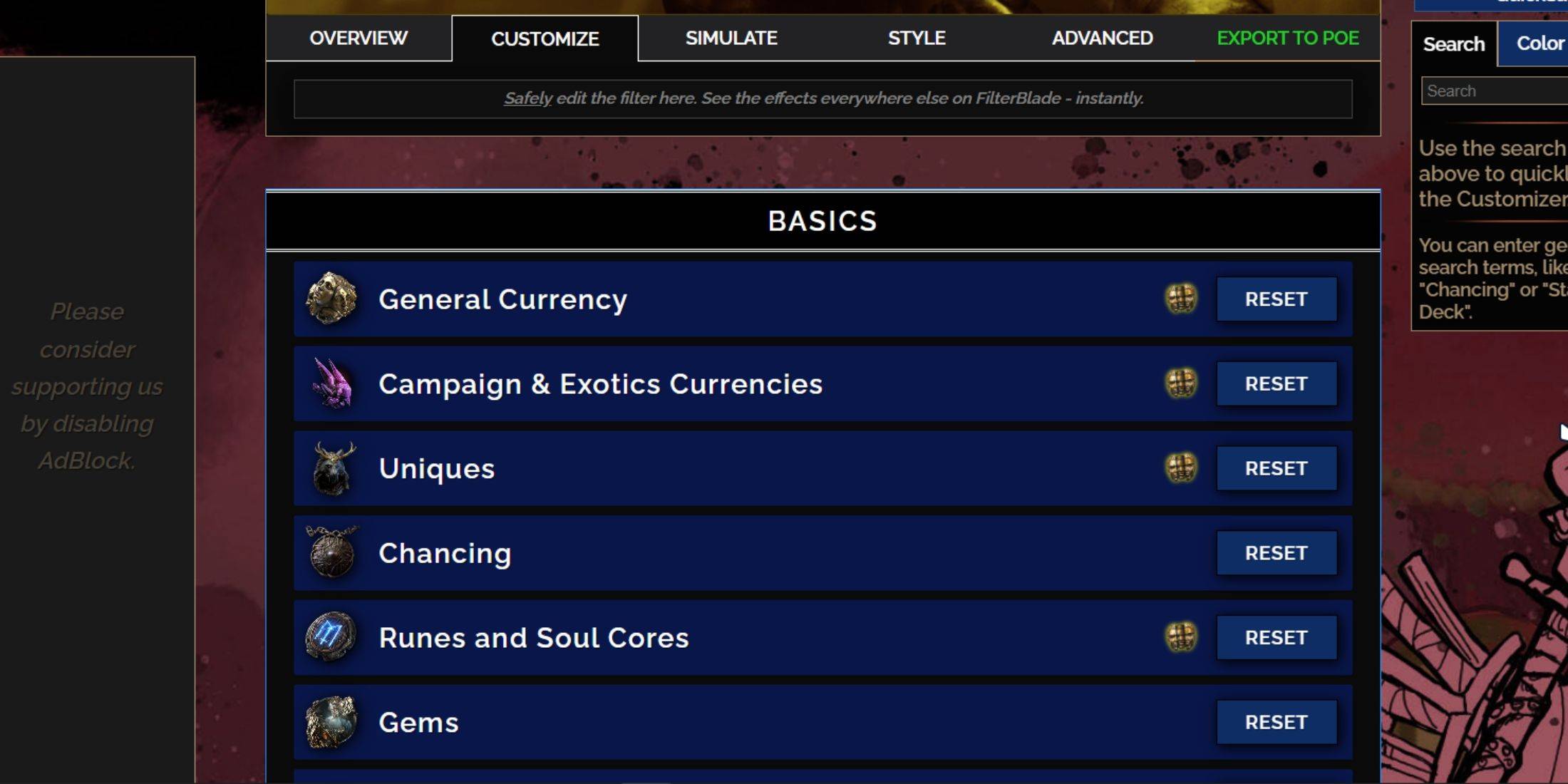
FilterBlade's strength lies in its easy customization without code editing.
Using the Customize Tab
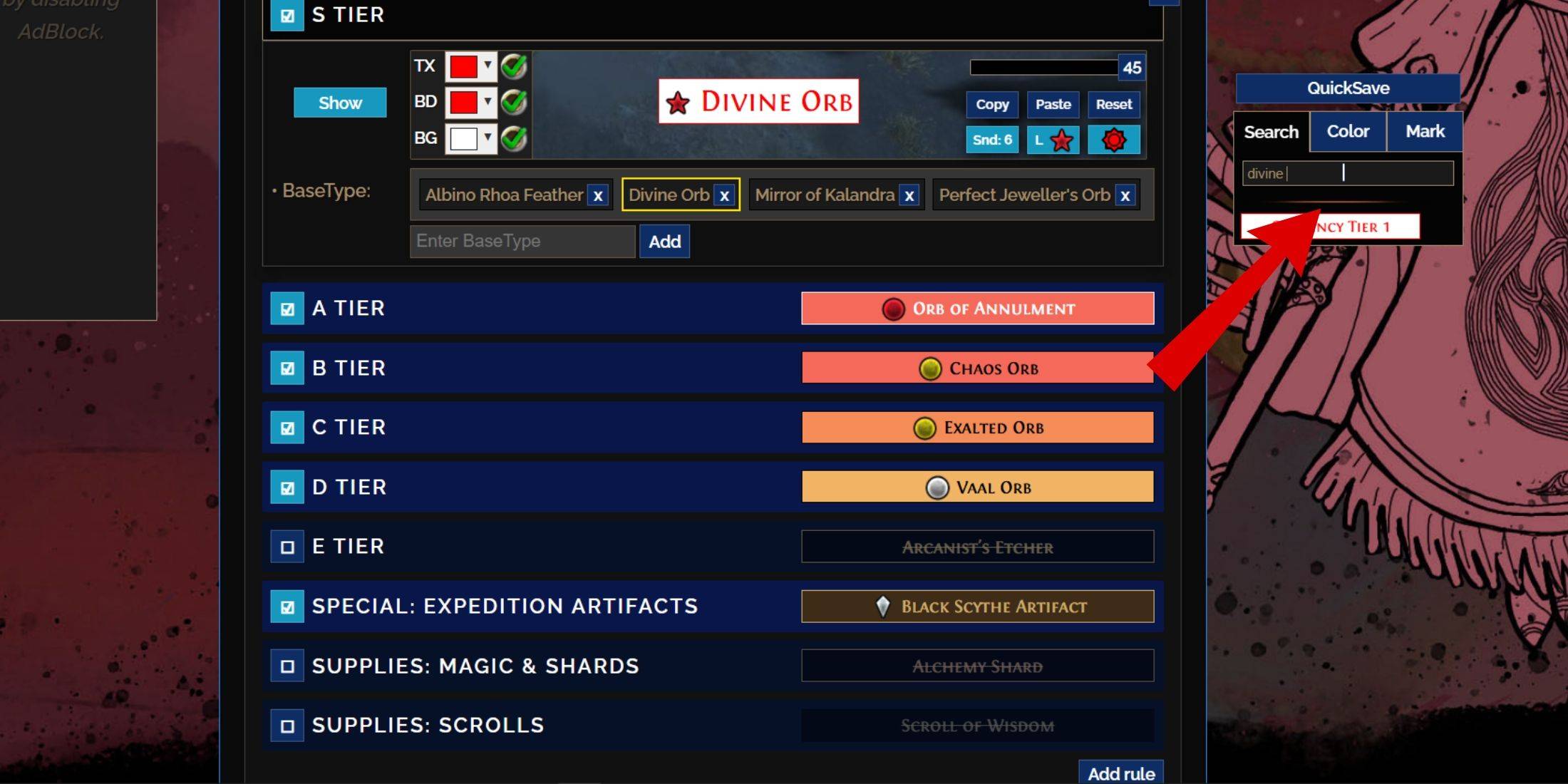
The "Customize" tab lets you modify every item drop. For example, to change a Divine Orb's appearance:
- Search for "Divine Orb."
- The "S Tier General Currency" tab opens.
- Make visual changes; a preview is shown.
- Click the showcase icon to hear the in-game sound.
Changing Colors and Sounds
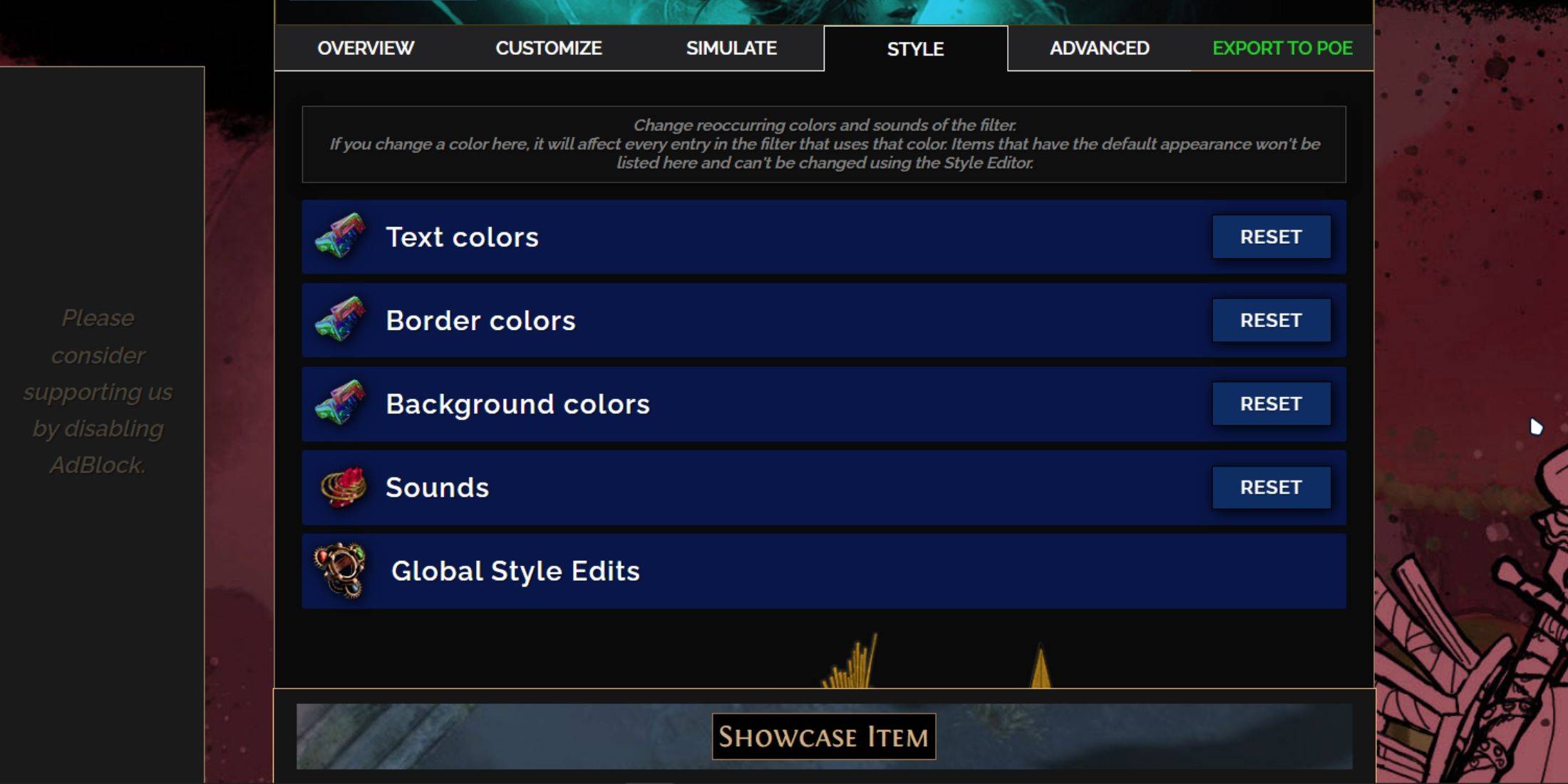
Change colors and sounds individually in the "Customize" tab or globally in the "Styles" tab (text, border, background, audio). You can add custom sounds (.mp3). Experiment! You can always reset.
Explore community-made Modules for pre-made visual or auditory changes.
-
HBO's Harry Potter TV series has reached a major casting milestone with the first six roles officially announced. While fans eagerly await reveals for Harry, Ron, Hermione, and Voldemort, we now know who will portray Albus Dumbledore, Minerva McGonagAuthor : Gabriel Dec 22,2025
-
The meteoric rise of Marvel Rivals, NetEase's multiplayer game, has been met with both praise and legal trouble. Although the game rapidly attracted millions of players, its success has been shadowed by serious legal issues for the developer.In JanuaAuthor : Violet Dec 22,2025
- Spring Valley Farm Game: January 2025 Redeem Codes
- WWE Superstars Join Call of Duty Warzone: Mobile Roster
- Midnight Girl is a minimalist point-and-click adventure set in Paris in the 60s, now open for pre-orders on mobile
- Mobile Legends: Bang Bang – Best Lukas Build
- "Grand Outlaws Unleashes Chaos and Crime on Android Soft Launch"
- Video Game Song Surpasses 100 Million Streams on Spotify






















