Saving Tips for GTA 5 and Online
Quick Links
Grand Theft Auto 5 and GTA Online feature robust autosave systems that ensure your progress is automatically recorded as you play. However, knowing precisely when the last autosave occurred can be tricky. For those keen on safeguarding their progress, learning how to initiate manual saves and forced autosaves is crucial. This guide will walk you through the steps to save your game in both Grand Theft Auto 5 and GTA Online.
When an autosave is in progress, a rotating orange circle appears in the bottom-right corner of your screen. Although it's easy to overlook, spotting this circle assures you that your progress has been saved automatically.
GTA 5: How to Save
Sleep at a Safehouse
In GTA 5's Story Mode, you can manually save your game by sleeping in a bed at a Safehouse. Safehouses are the primary and secondary residences of the game's protagonists and are marked with a white house icon on the map.
To save, enter a Safehouse, approach the bed, and press the following:
- Keyboard: E
- Controller: Right on D-Pad
This action will open the Save Game menu, allowing you to save your progress.
Use the Cell Phone
If you're short on time and can't visit a Safehouse, you can quickly save using your in-game cell phone. Here's how:
 - Press the up arrow key on your keyboard or up on your controller's d-pad to open the cell phone.
- Press the up arrow key on your keyboard or up on your controller's d-pad to open the cell phone.
- Select the cloud icon to access the Save Game menu.
- Confirm the save.
GTA Online: How to Save
Unlike GTA 5's Story Mode, GTA Online doesn't have a manual Save Game menu. However, you can trigger autosaves with these methods to ensure you don't lose progress.
Change Outfits/Accessories
In GTA Online, changing your outfit or an accessory will force an autosave. Here's how to do it:
- Open the Interaction Menu by pressing M on a keyboard or the touchpad on a controller.
- Go to Appearance.
- Choose Accessories and swap an item, or select Outfit and change it.
- Exit the Interaction menu.
Look for the spinning orange circle in the bottom-right corner to confirm the autosave. If it doesn't appear, repeat the process.
Swap Character Menu
Another way to force an autosave in GTA Online is by accessing the Swap Character menu, even if you don't actually switch characters. Here’s how to get there:
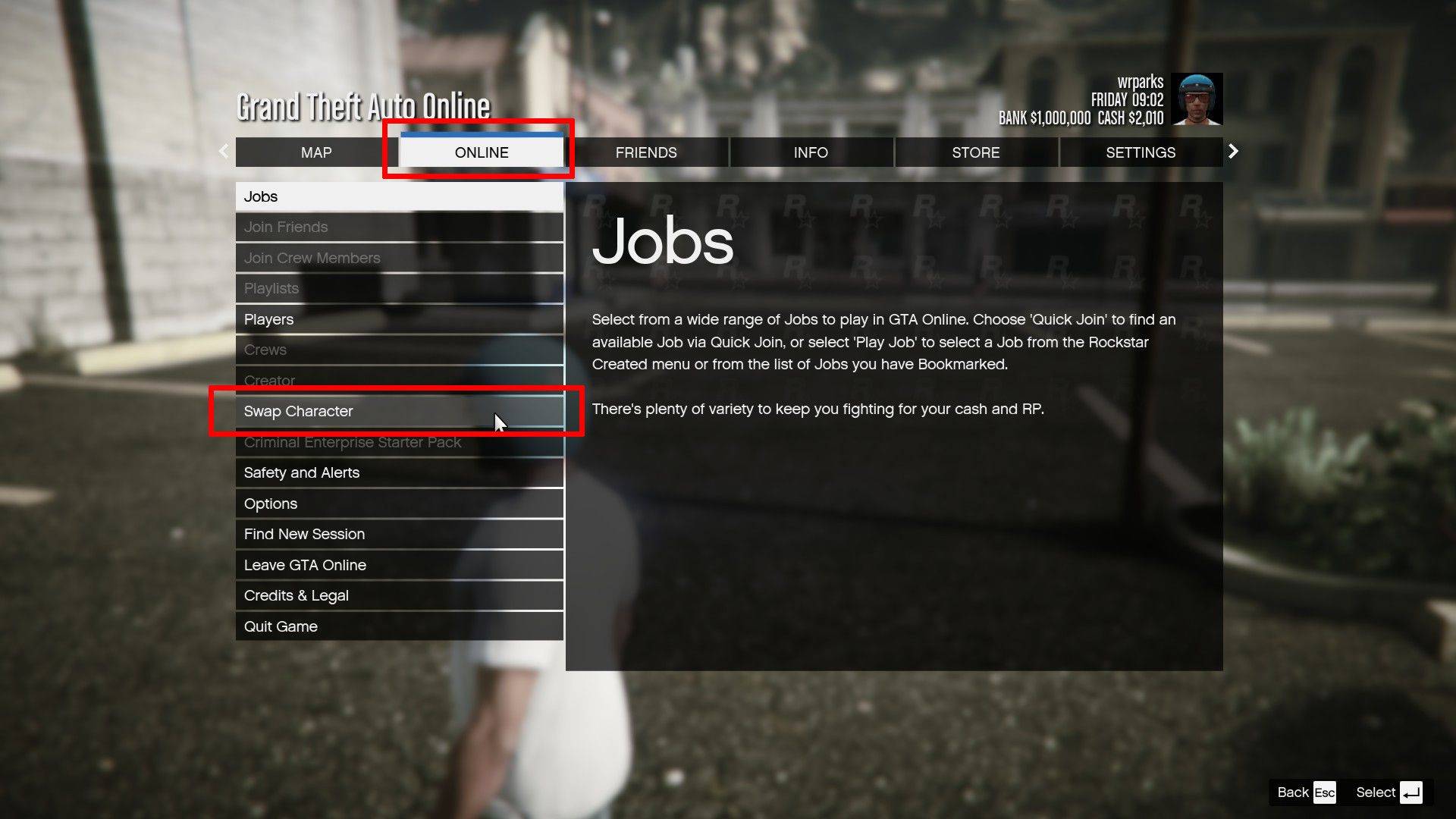 - Open the Pause Menu by pressing Esc on a keyboard or Start on a controller.
- Open the Pause Menu by pressing Esc on a keyboard or Start on a controller.
- Navigate to the Online tab.
- Select Swap Character.
-
HBO's Harry Potter TV series has reached a major casting milestone with the first six roles officially announced. While fans eagerly await reveals for Harry, Ron, Hermione, and Voldemort, we now know who will portray Albus Dumbledore, Minerva McGonagAuthor : Gabriel Dec 22,2025
-
The meteoric rise of Marvel Rivals, NetEase's multiplayer game, has been met with both praise and legal trouble. Although the game rapidly attracted millions of players, its success has been shadowed by serious legal issues for the developer.In JanuaAuthor : Violet Dec 22,2025
- Spring Valley Farm Game: January 2025 Redeem Codes
- WWE Superstars Join Call of Duty Warzone: Mobile Roster
- Midnight Girl is a minimalist point-and-click adventure set in Paris in the 60s, now open for pre-orders on mobile
- Mobile Legends: Bang Bang – Best Lukas Build
- "Grand Outlaws Unleashes Chaos and Crime on Android Soft Launch"
- Video Game Song Surpasses 100 Million Streams on Spotify






















