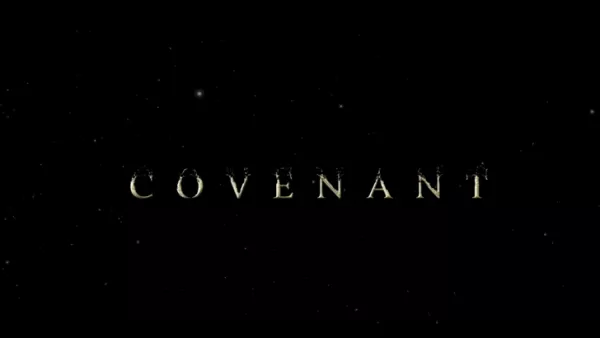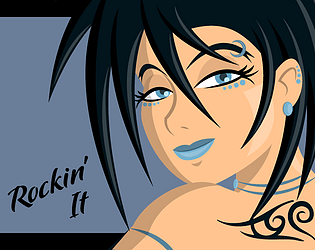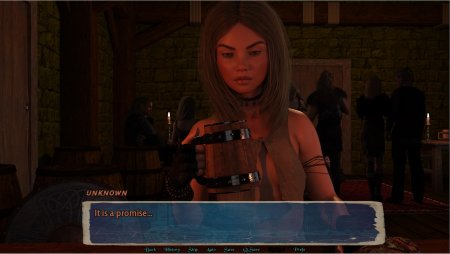Sega CD Games Emulation Unleashed: Master Your Steam Deck
This guide details how to play Sega CD games on your Steam Deck using EmuDeck. We'll cover setup, ROM transfer, and optimization for optimal performance.
Pre-Installation Steps:
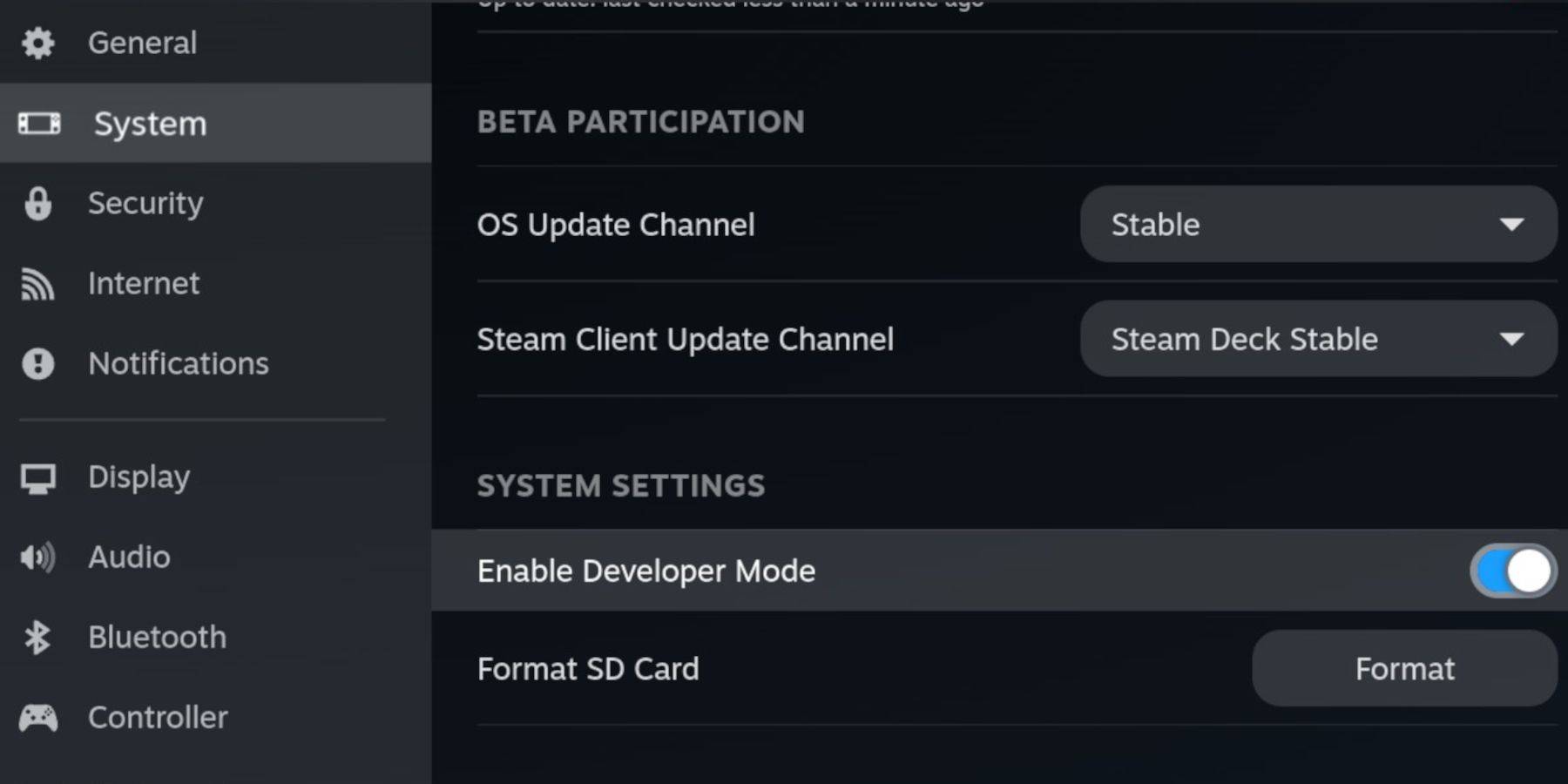 Enable Developer Mode and CEF Remote Debugging on your Steam Deck to ensure compatibility with EmuDeck updates. Instructions:
Enable Developer Mode and CEF Remote Debugging on your Steam Deck to ensure compatibility with EmuDeck updates. Instructions:
- Access Steam Menu (Steam button).
- Go to System > Developer Mode and enable it.
- In the Developer menu, enable CEF Remote Debugging.
- Power menu > Desktop Mode.
Essential Items:
- High-speed A2 microSD card.
- Legally obtained Sega CD ROMs and BIOS files.
- (Optional but recommended) Keyboard and mouse for easier navigation.
SD Card Formatting:
- Insert microSD card.
- Steam Menu > Storage > Format SD Card.
EmuDeck Installation:
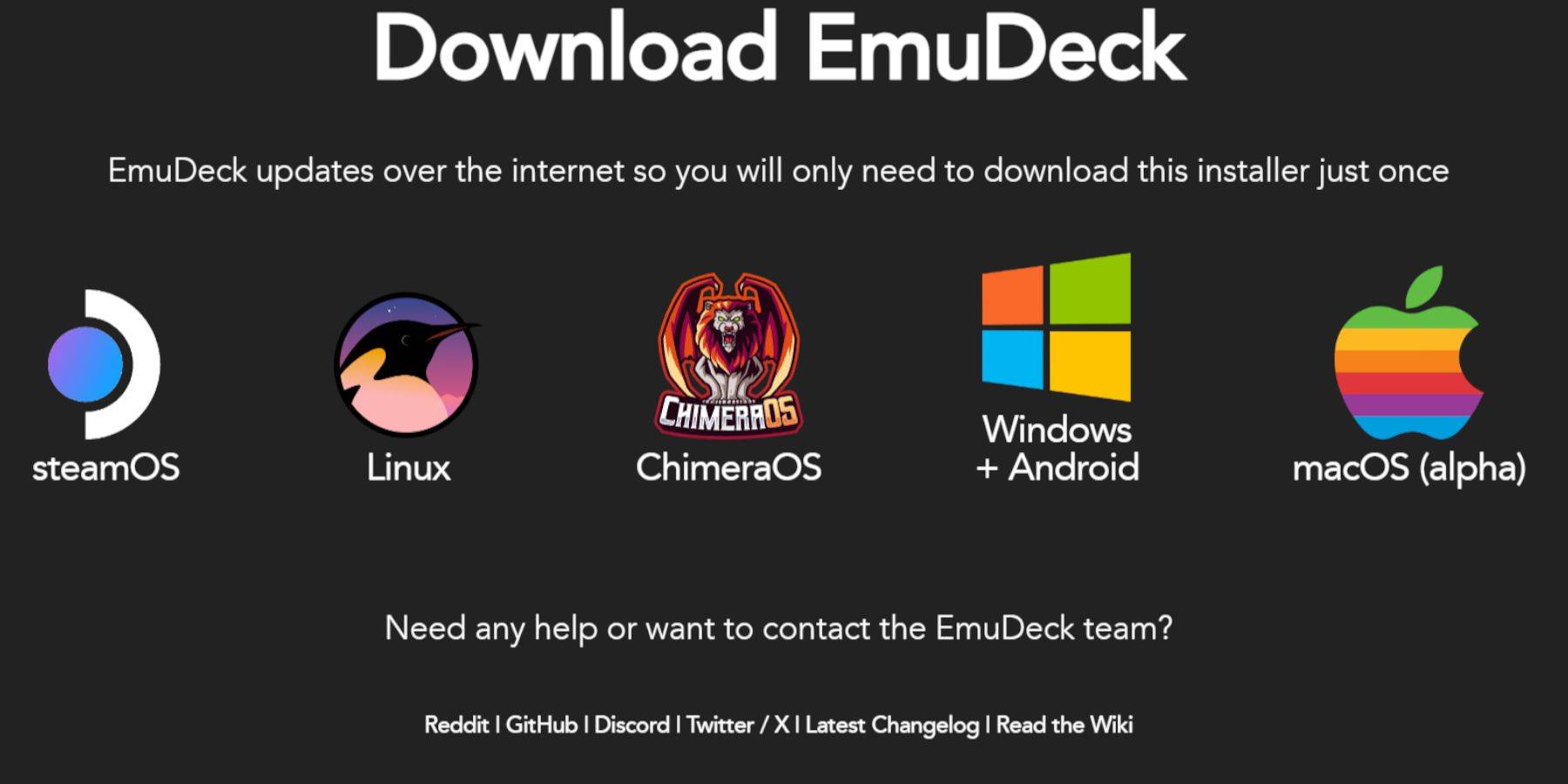
- Switch to Desktop Mode.
- Download a browser (from the Discovery Store).
- Download EmuDeck, selecting the Steam OS version.
- Run the installer, choose Custom installation.
- Select your SD card as the installation location.
- Choose RetroArch, MelonDS, Steam ROM Manager, and Emulation Station (or select all emulators).
- Complete the installation.
Transferring Sega CD Files:
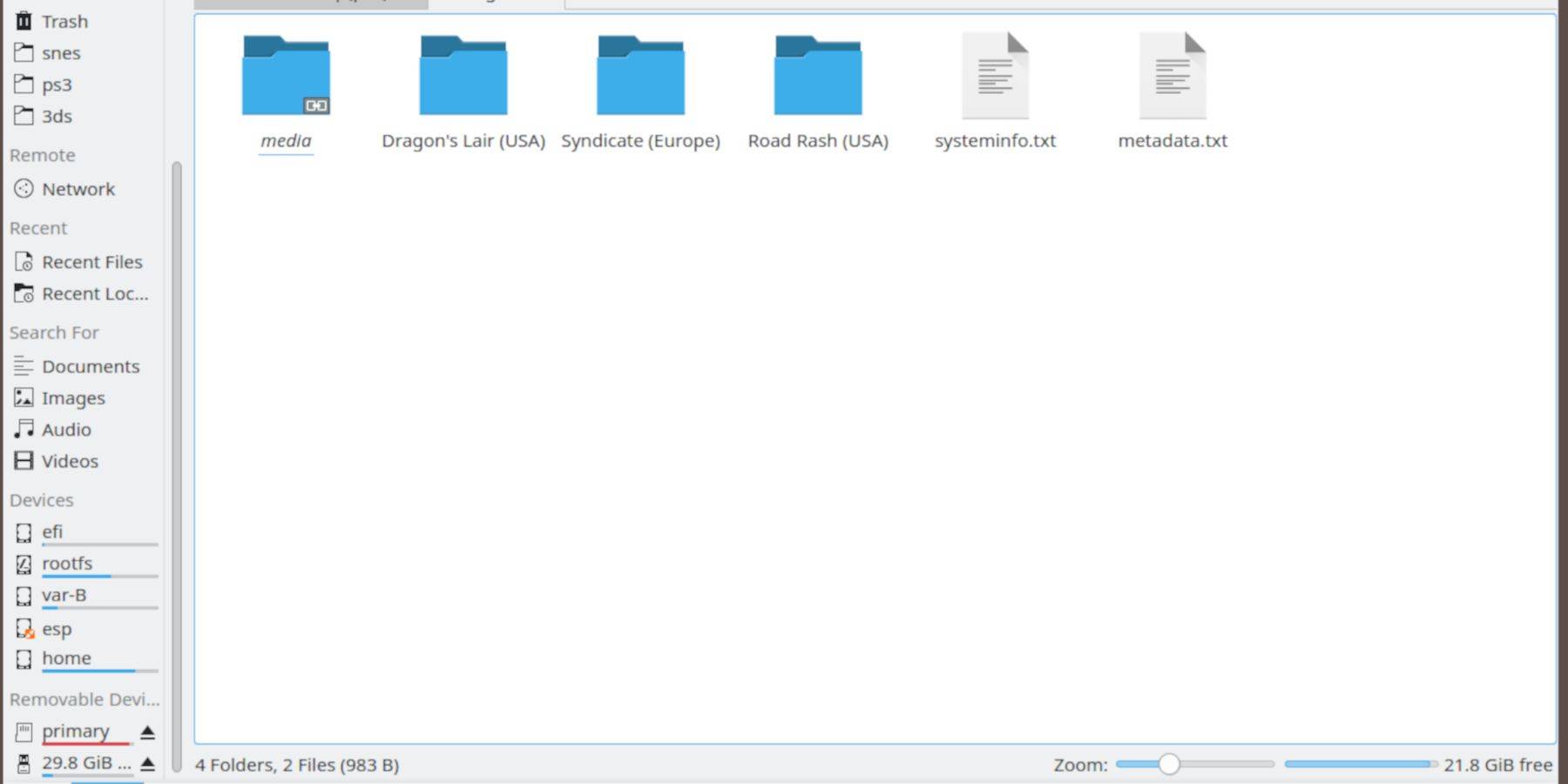
- Open Dolphin File Browser (Desktop Mode).
- Navigate to your SD card (Primary).
- Go to
Emulation>BIOSand transfer your BIOS files. - Go to
Emulation>ROMS>segaCD(ormegaCD) and transfer your ROMs.
Adding ROMs with Steam ROM Manager:
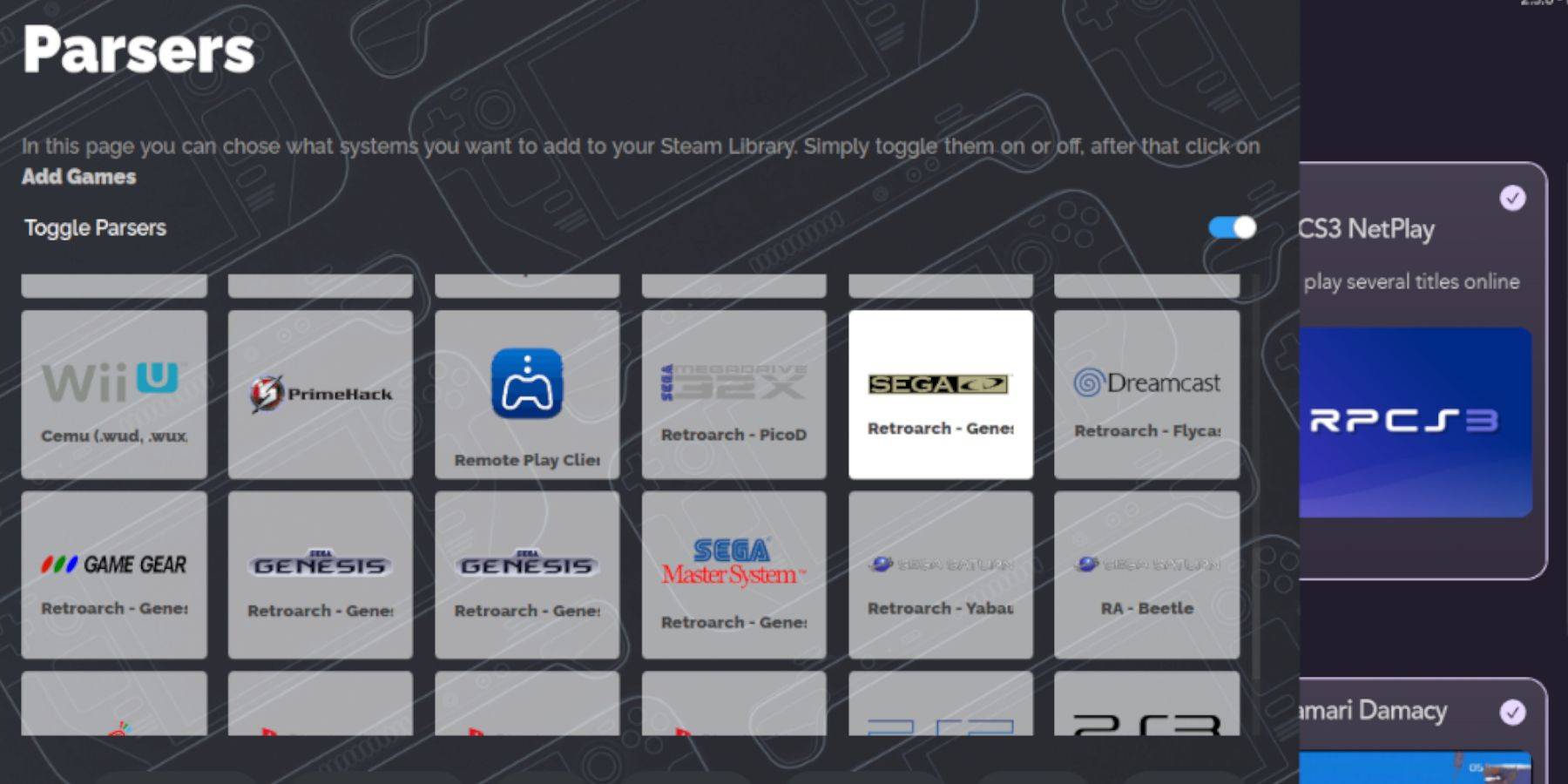
- Open EmuDeck, then Steam ROM Manager.
- Click Next, then skip the Nintendo DS steps.
- Click "Add Games," then "Parse." SRM will organize your games and covers.
Handling Missing Covers:
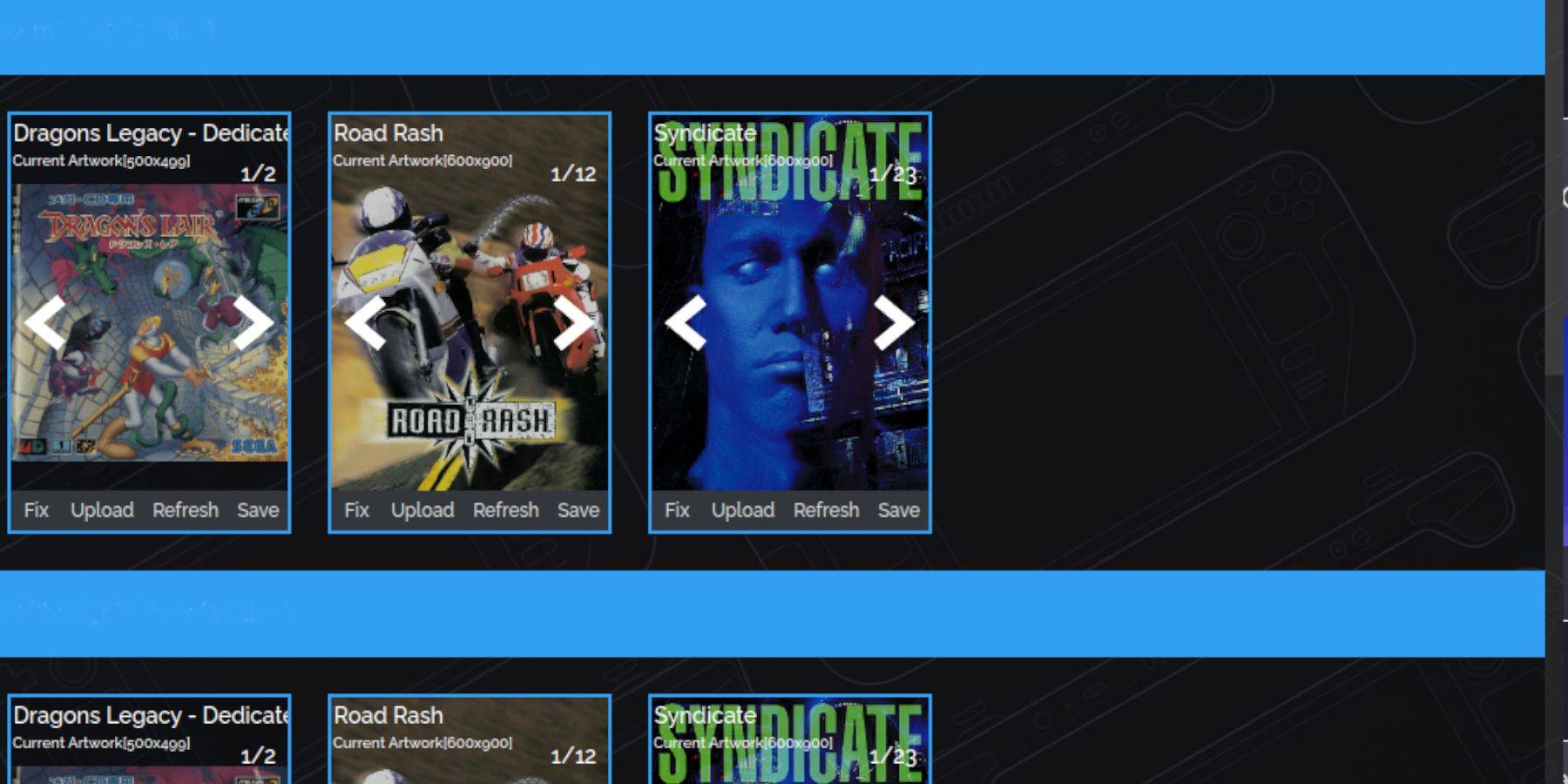
If covers are missing:
- Click "Fix."
- Search for the game title.
- Select a cover and click "Save and Close."
Manually add covers using "Upload" if SRM cannot find them.
Playing Sega CD Games:
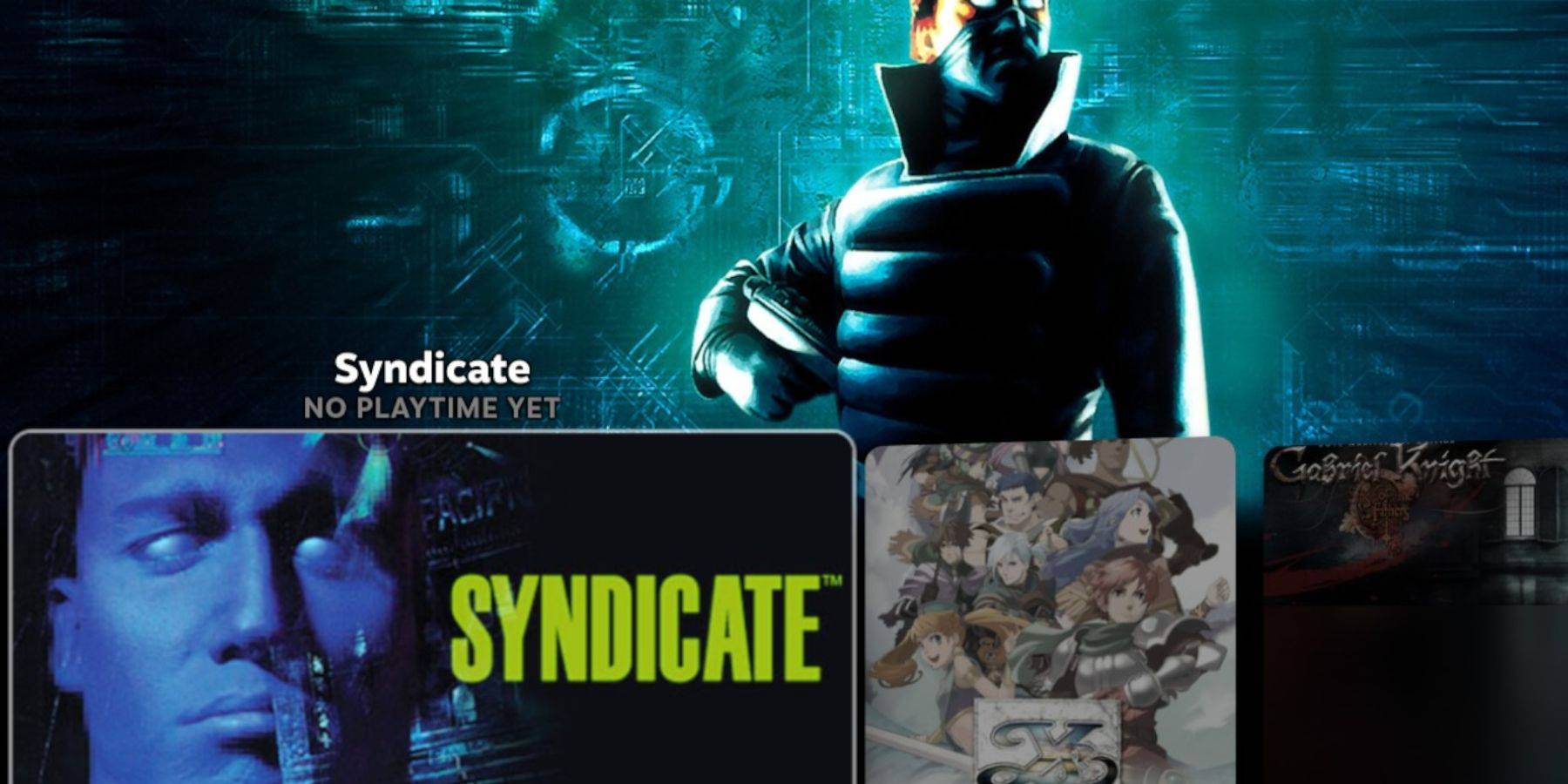
- Steam Menu > Library > Collections > Sega CD.
- Select and play your games.
Using Emulation Station:
Emulation Station (if installed) provides a more organized library. Access it via Steam Menu > Library > Non-Steam. Use the Scraper function for metadata and cover art.
Installing Decky Loader:
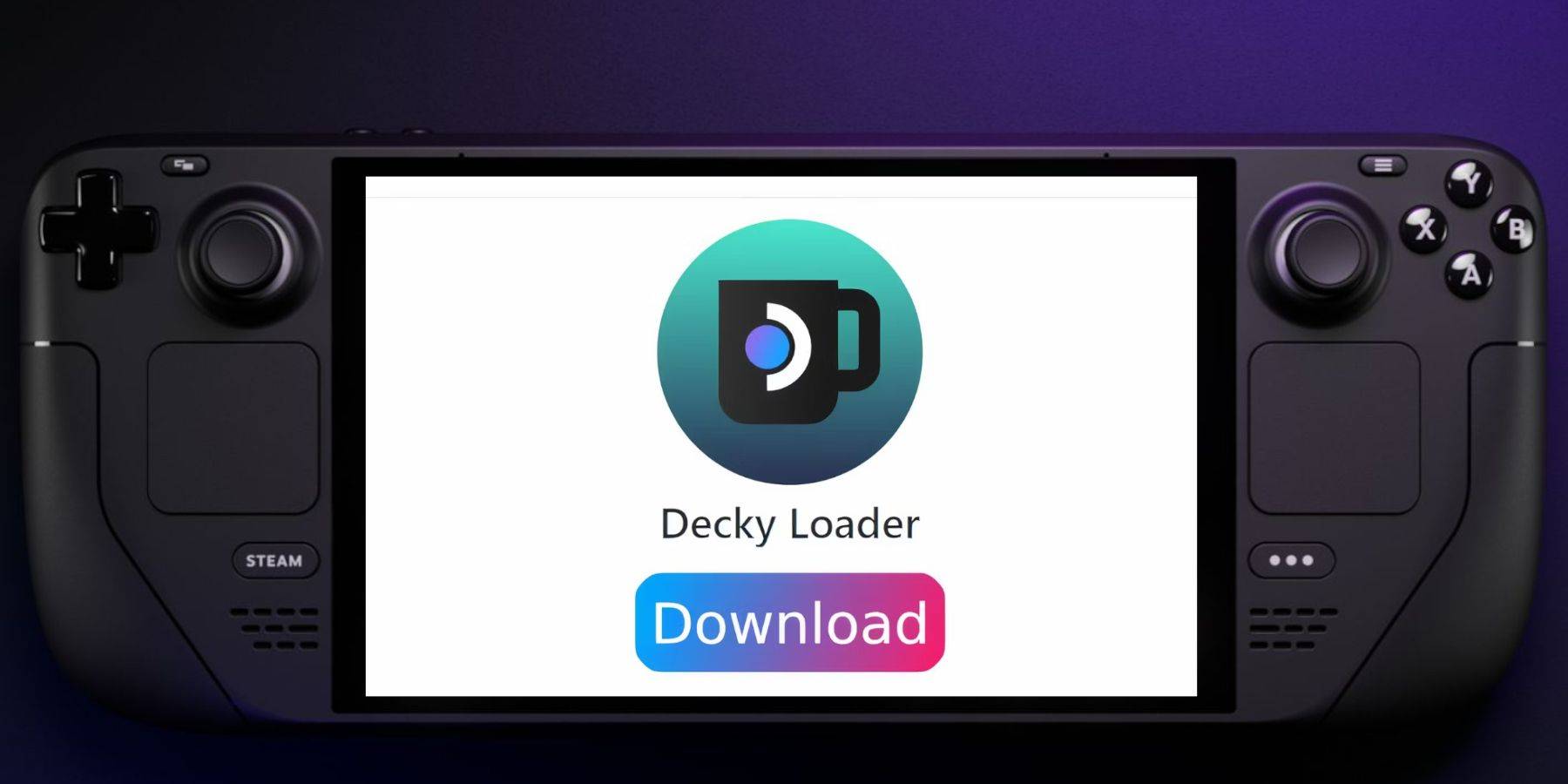
- Switch to Desktop Mode.
- Download Decky Loader from its GitHub page.
- Run the installer and select "Recommended Install."
- Restart your Steam Deck in Gaming Mode.
Installing and Configuring Power Tools:
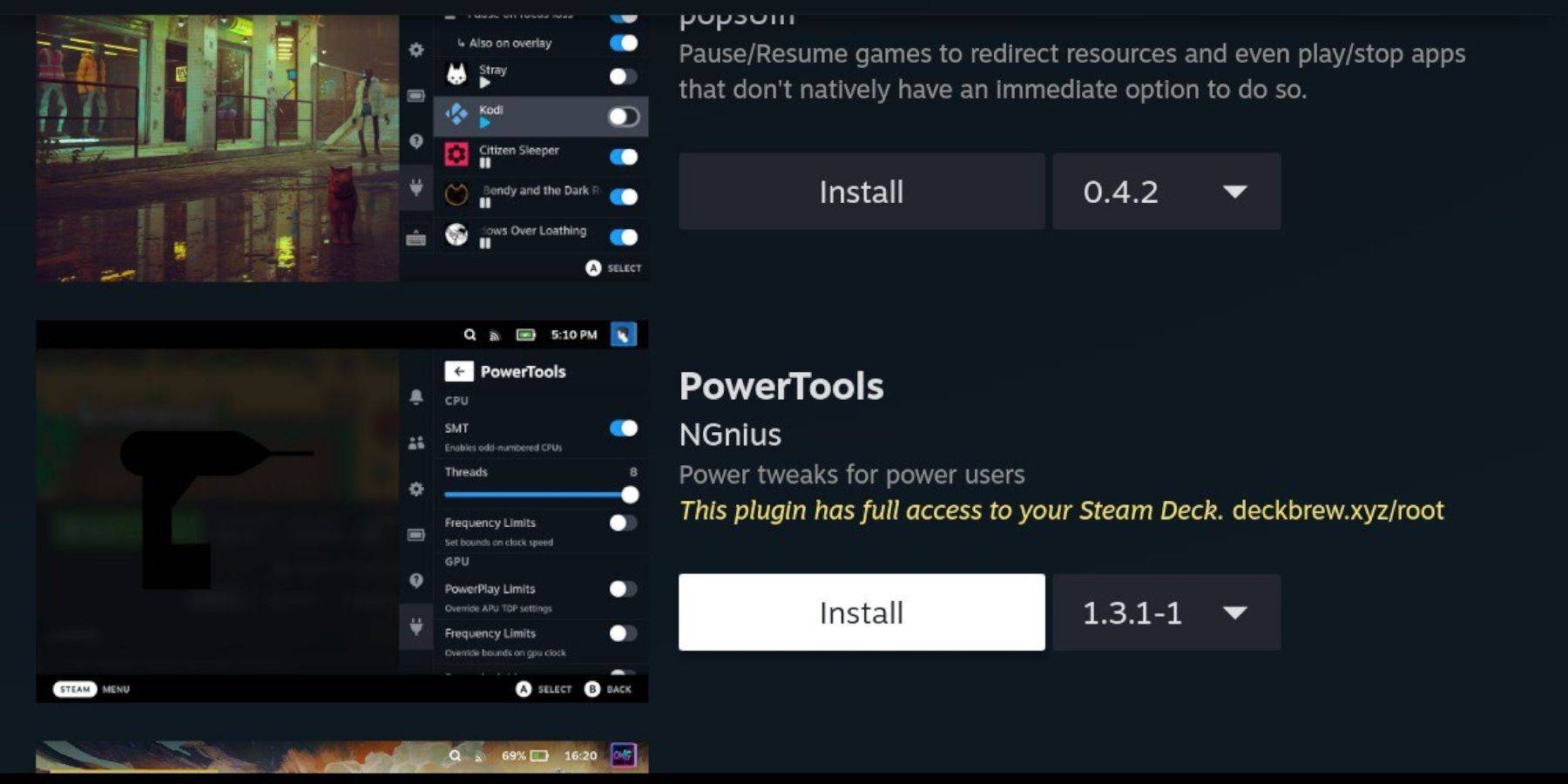
- Open Decky Loader (QAM button).
- Install Power Tools from the Decky Store.
- Launch a Sega CD game.
- Open Power Tools (via Decky Loader).
- Disable SMTs, set Threads to 4.
- Open the Performance menu (battery icon), enable Advanced View.
- Turn on Manual GPU Clock Control, set GPU Clock Frequency to 1200.
- Use Per Game Profile to save settings.
Restoring Decky Loader After a Steam Deck Update:
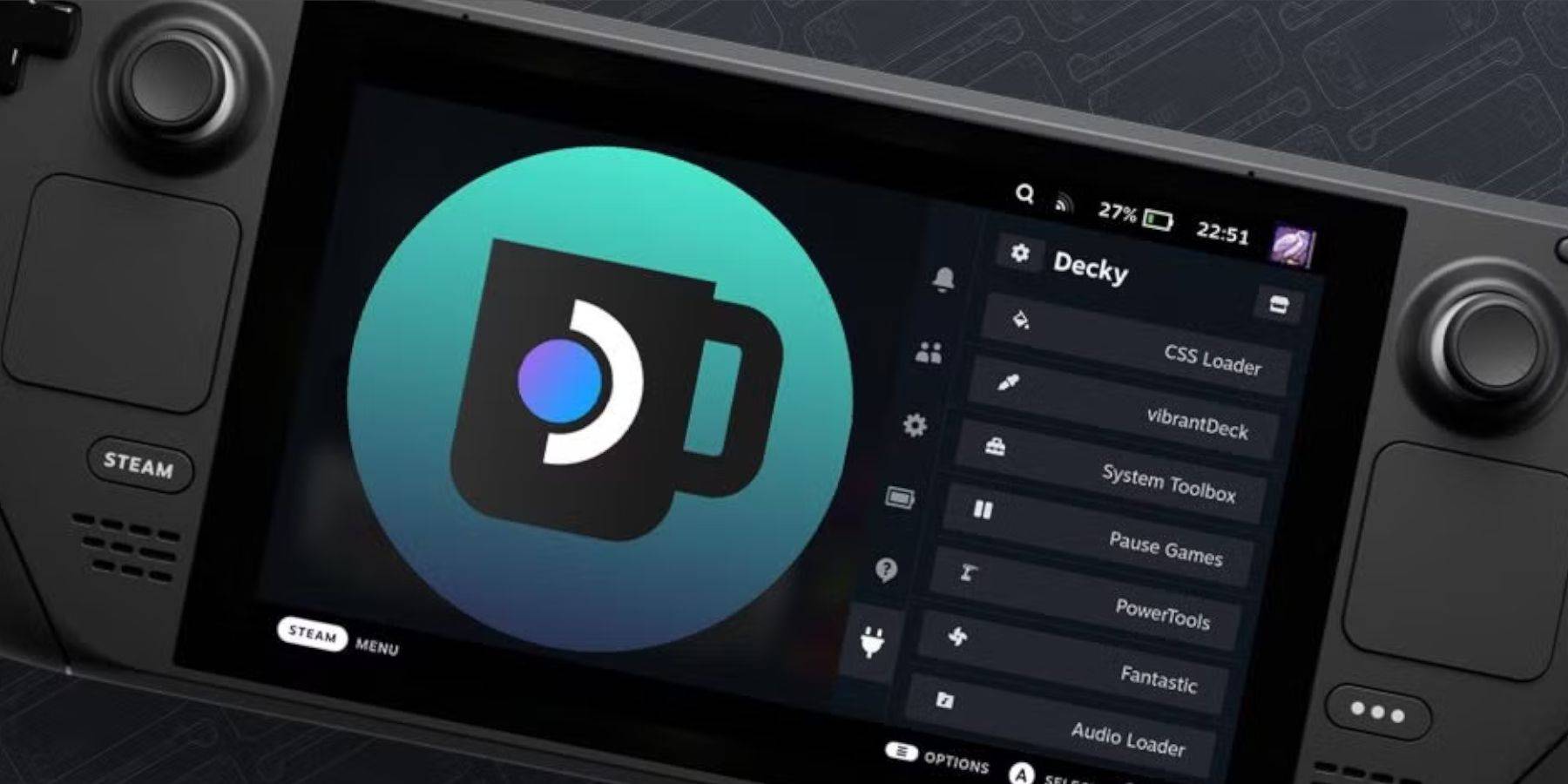
If Decky Loader is removed after an update:
- Switch to Desktop Mode.
- Re-download Decky Loader from GitHub.
- Run the installer (select "Execute").
- Enter your sudo password (or create one).
- Restart your Steam Deck.
Enjoy playing your Sega CD games on your Steam Deck!
-
For devoted fans of the Nekopara series, exciting developments await! Good Smile Company and Neko Works have joined forces to unveil Nekopara Sekai Connect, scheduled for release in Spring 2026 across Android, iOS, and PC via Steam. The game will iniAuthor : Zoe Dec 18,2025
-
Covenant Release Date and TimeTo Be AnnouncedThe development team behind Covenant has not yet announced an official release date or which platforms and consoles will support the game. Currently, players can add Covenant to their wishlist on Steam.IsAuthor : Chloe Dec 18,2025
- Spring Valley Farm Game: January 2025 Redeem Codes
- WWE Superstars Join Call of Duty Warzone: Mobile Roster
- Midnight Girl is a minimalist point-and-click adventure set in Paris in the 60s, now open for pre-orders on mobile
- Mobile Legends: Bang Bang – Best Lukas Build
- "Grand Outlaws Unleashes Chaos and Crime on Android Soft Launch"
- Ultimate Guide to Dead Rails Challenges [Alpha]