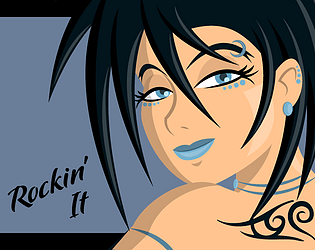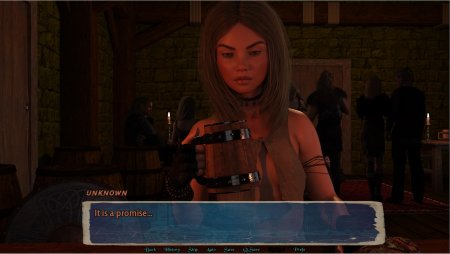Simple arithmetic in Minecraft: dividing the screen into parts
Experience the nostalgic fun of couch co-op gaming with Minecraft! This guide details how to set up split-screen gameplay on your Xbox One or other compatible consoles. Gather your friends, prepare the snacks, and let's get started!
Important Considerations:
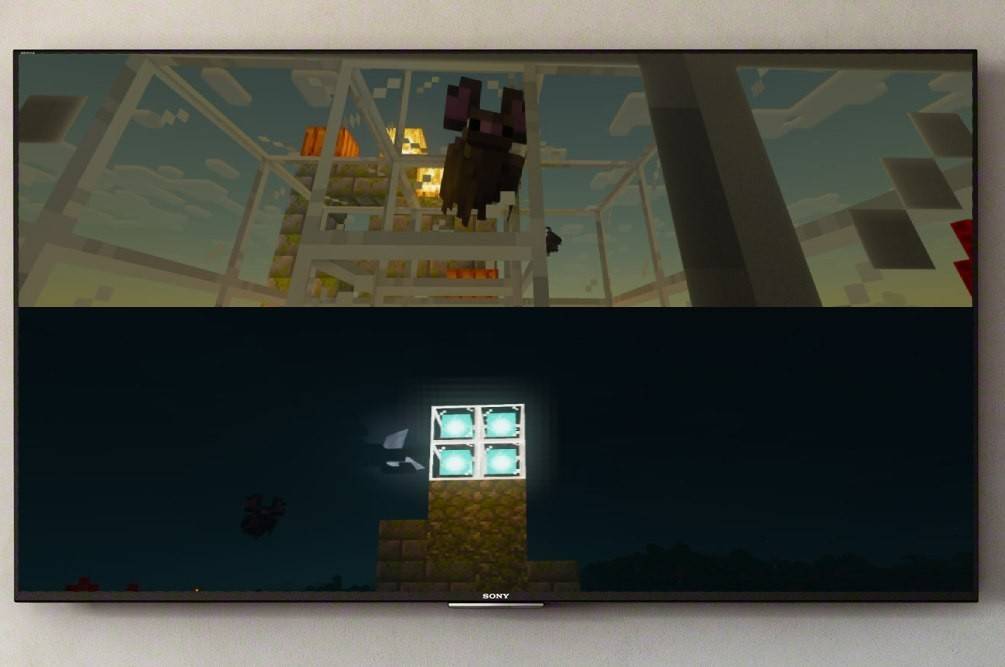 Image: ensigame.com
Image: ensigame.com
Minecraft split-screen is exclusively available on consoles (Xbox, PlayStation, Nintendo Switch). PC users won't find this feature. Ensure your TV or monitor supports HD (720p) resolution, and that your console is compatible. HDMI connection automatically adjusts resolution; VGA may require manual adjustment in your console's settings.
Local Split-Screen Gameplay (Up to 4 Players):
 Image: ensigame.com
Image: ensigame.com
- Connect your console: Use an HDMI cable for optimal results.
- Launch Minecraft: Create a new world or load a saved game. Crucially, disable the multiplayer option in the game settings.
- Configure your world: Choose difficulty, game mode, and world settings.
- Start the game: Press the start button.
- Add players: Once in the game, press the button to add players (typically "Options" on PlayStation or "Start" on Xbox). Press it twice to access this function.
- Player login: Each player logs into their respective account.
- Enjoy split-screen: The screen will automatically divide into sections (2-4 players).
 Image: ensigame.com
Image: ensigame.com
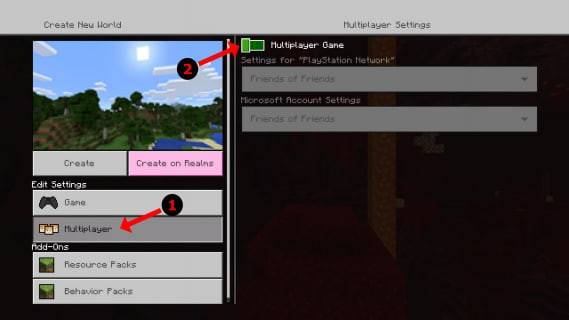 Image: alphr.com
Image: alphr.com
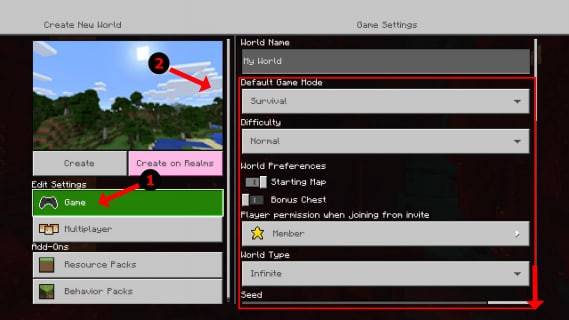 Image: alphr.com
Image: alphr.com
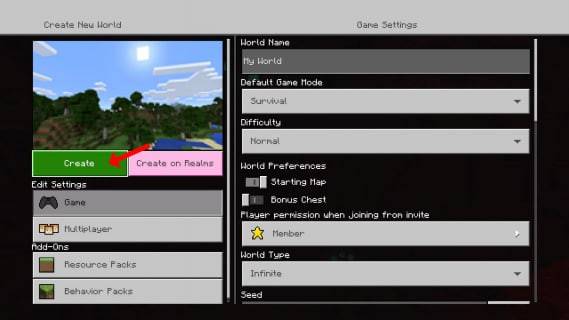 Image: alphr.com
Image: alphr.com
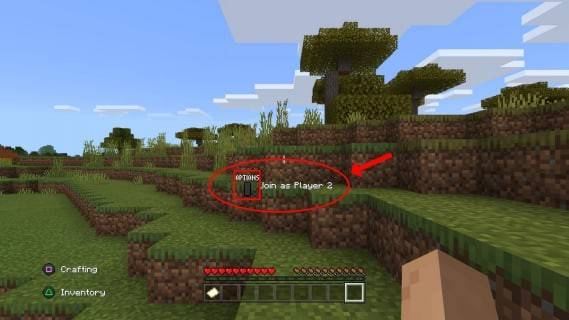 Image: alphr.com
Image: alphr.com
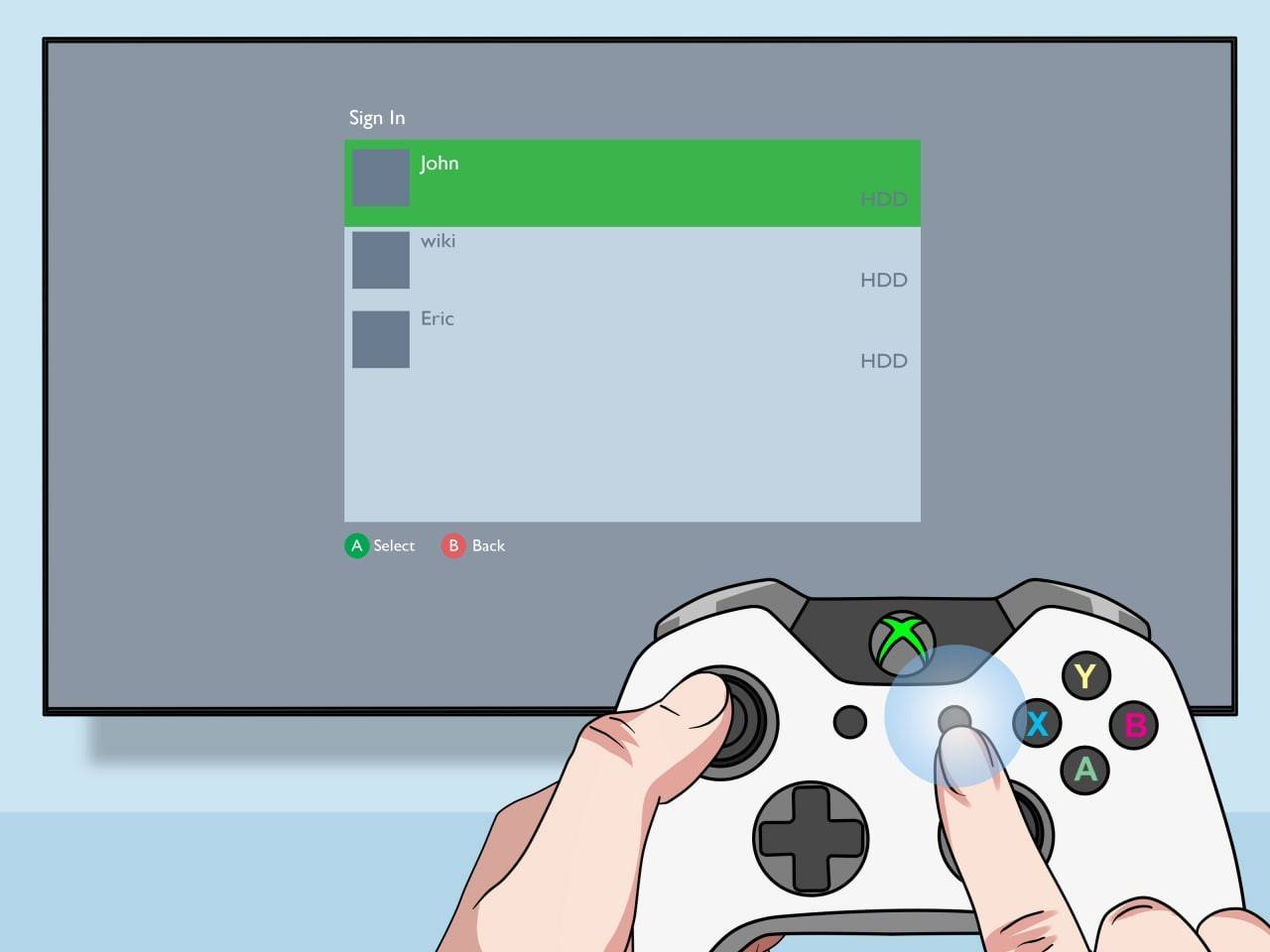 Image: pt.wikihow.com
Image: pt.wikihow.com
Online Multiplayer with Local Split-Screen:
 Image: youtube.com
Image: youtube.com
While you can't directly split-screen with online players, you can combine local split-screen with online multiplayer. Follow steps 1-5 above, but enable the multiplayer option before starting the game. Then, invite your online friends to join your session.
Minecraft's split-screen functionality enhances the cooperative experience. Enjoy the game with friends!
-
Haegin's social gaming platform, Play Together, is launching a brand new seasonEmbrace the spring theme with cherry blossoms and a fresh train station locationFulfill requests to earn new currency, which can be exchanged for exclusive rewardsWhile muAuthor : Olivia Dec 16,2025
-
Import tariffs enacted by former President Trump are once again affecting American gamers, with Razer's Blade 16 gaming laptop now caught in the crossfire.Tariffs function as taxes on imported products. While companies along the supply chain can someAuthor : Anthony Dec 16,2025
- Spring Valley Farm Game: January 2025 Redeem Codes
- WWE Superstars Join Call of Duty Warzone: Mobile Roster
- Midnight Girl is a minimalist point-and-click adventure set in Paris in the 60s, now open for pre-orders on mobile
- "Grand Outlaws Unleashes Chaos and Crime on Android Soft Launch"
- Mobile Legends: Bang Bang – Best Lukas Build
- Ultimate Guide to Dead Rails Challenges [Alpha]