Steam Deck: How To Run Game Boy Games
Quick Links
The Steam Deck, a powerful handheld console, excels at running modern games and offers extensive customization options. With EmuDeck, it transforms into a superb retro gaming machine, perfectly suited for playing classic Game Boy titles. Even though these games are older, their charm and meticulous design remain captivating, despite the limited color palettes. This guide walks you through installing EmuDeck and enjoying Game Boy games on your Steam Deck.
Updated January 13, 2024, by Michael Llewellyn: While the Game Boy doesn't demand significant processing power on the Steam Deck, optimal emulation requires Decky Loader and the Power Tools plugin for fine-tuned control over system resources. This updated guide includes the necessary steps for installing both, along with instructions for restoring Decky Loader after a Steam Deck update.
Before Installing EmuDeck
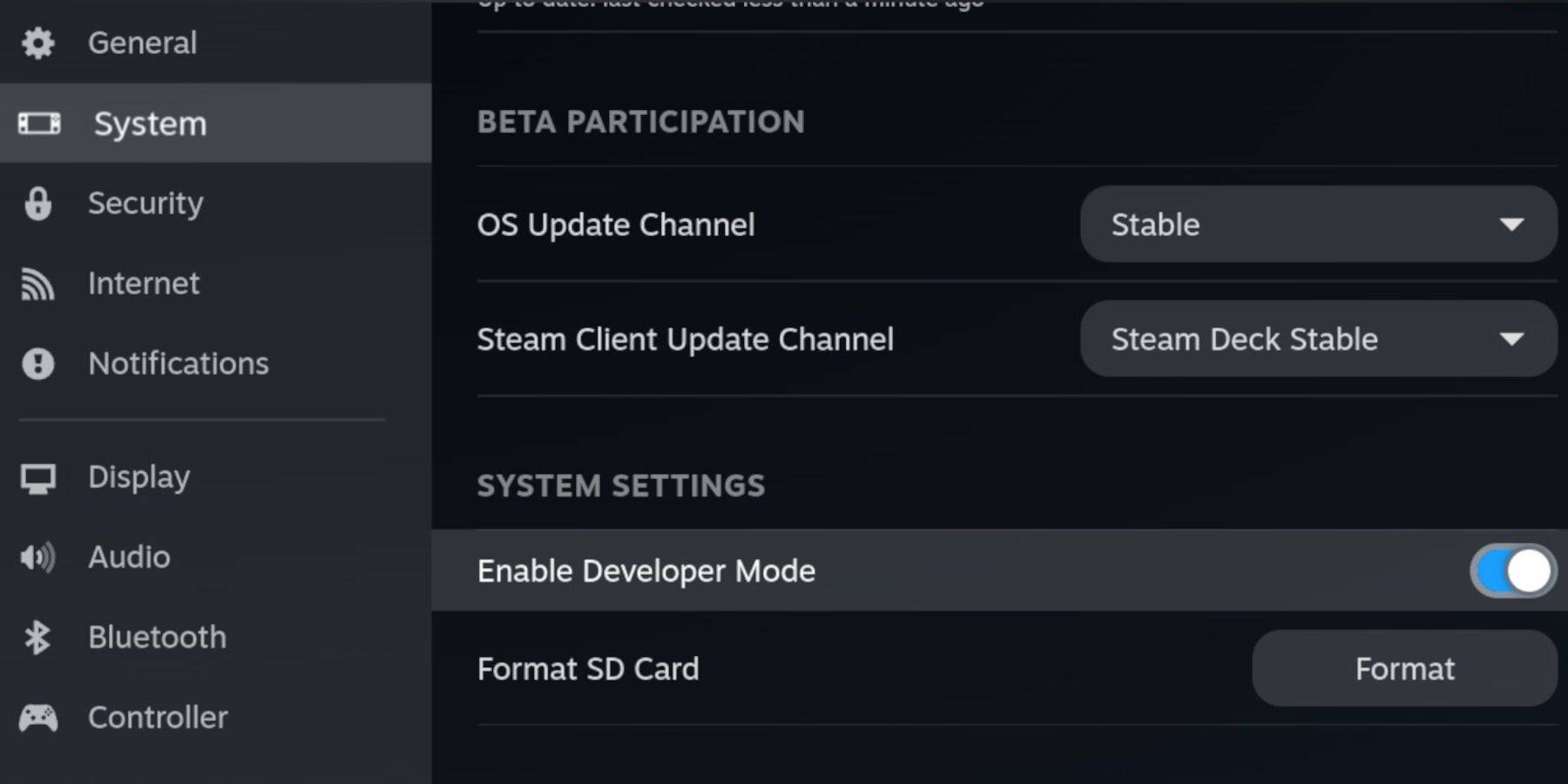 Before starting, gather these essentials:
Before starting, gather these essentials:
- A fully charged Steam Deck.
- An A2 microSD card for storing games and emulators.
- Legally obtained Game Boy ROMs.
- A Bluetooth keyboard and mouse (or a wired set with a dock) for easier ROM transfer and navigation.
Change Developer Mode
- Press the Steam button.
- Navigate to the System menu and enable Developer Mode.
- Access the Developer menu and turn on CEF Debugging.
- Select Power, then Switch to Desktop Mode.
Download EmuDeck In Desktop Mode
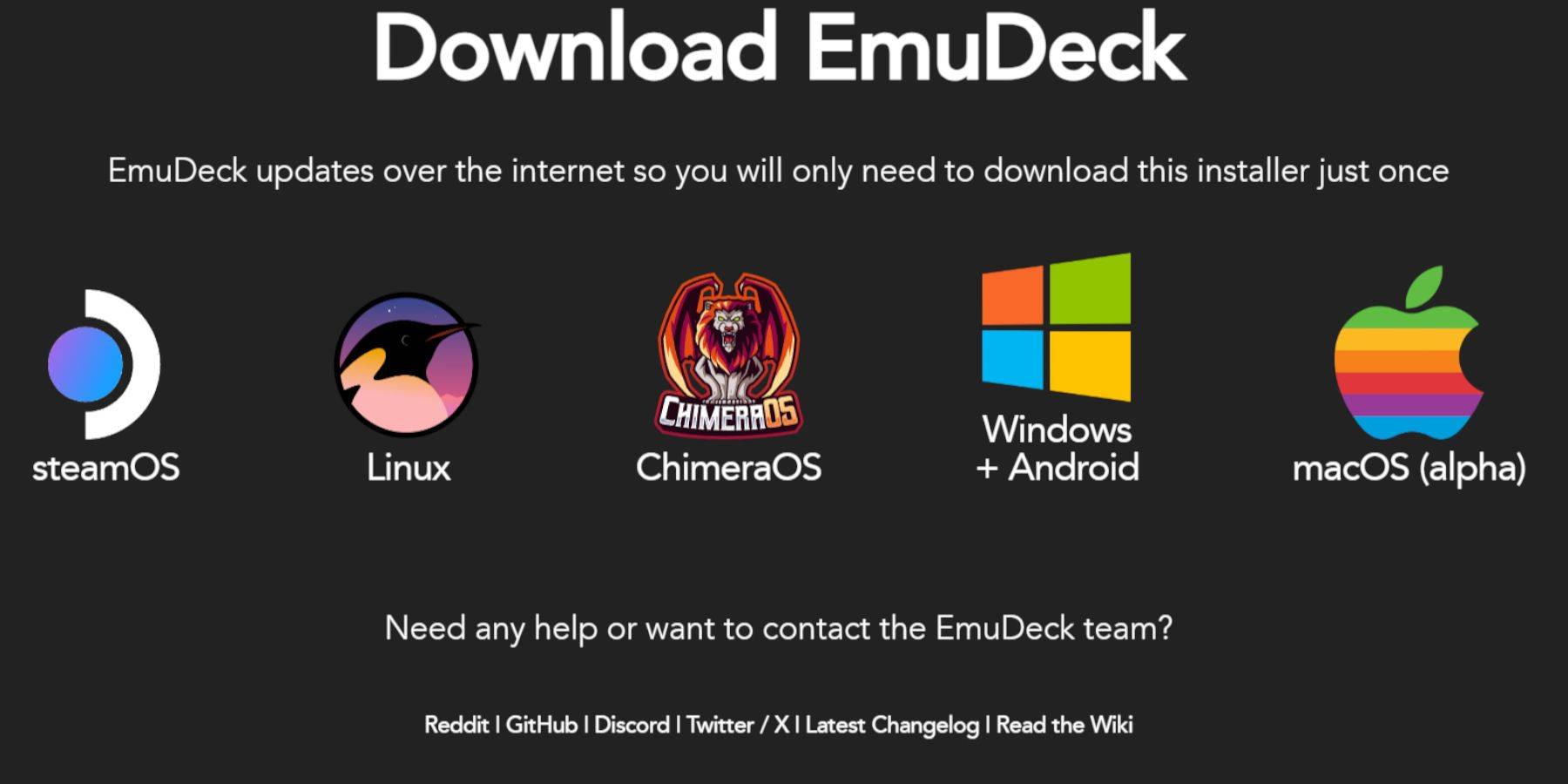
- Connect your keyboard and mouse.
- In Desktop Mode, open a browser (like DuckDuckGo or Firefox) and download EmuDeck.
- Click "Download," choose Steam OS, and select "Download for Free."
- Choose "Recommended Settings," then "Custom Install."
- Select your SD card (labeled "Primary") in the EmuDeck menu.
- Choose the same SD card ("Primary") during the EmuDeck startup process.
- Select your desired emulators (or choose RetroArch, Emulation Station, and Steam ROM Manager). Click "Continue."
- Enable Auto Save.
- Skip the remaining screens and click "Finish."
Quick Settings
- Open EmuDeck and select "Quick Settings."
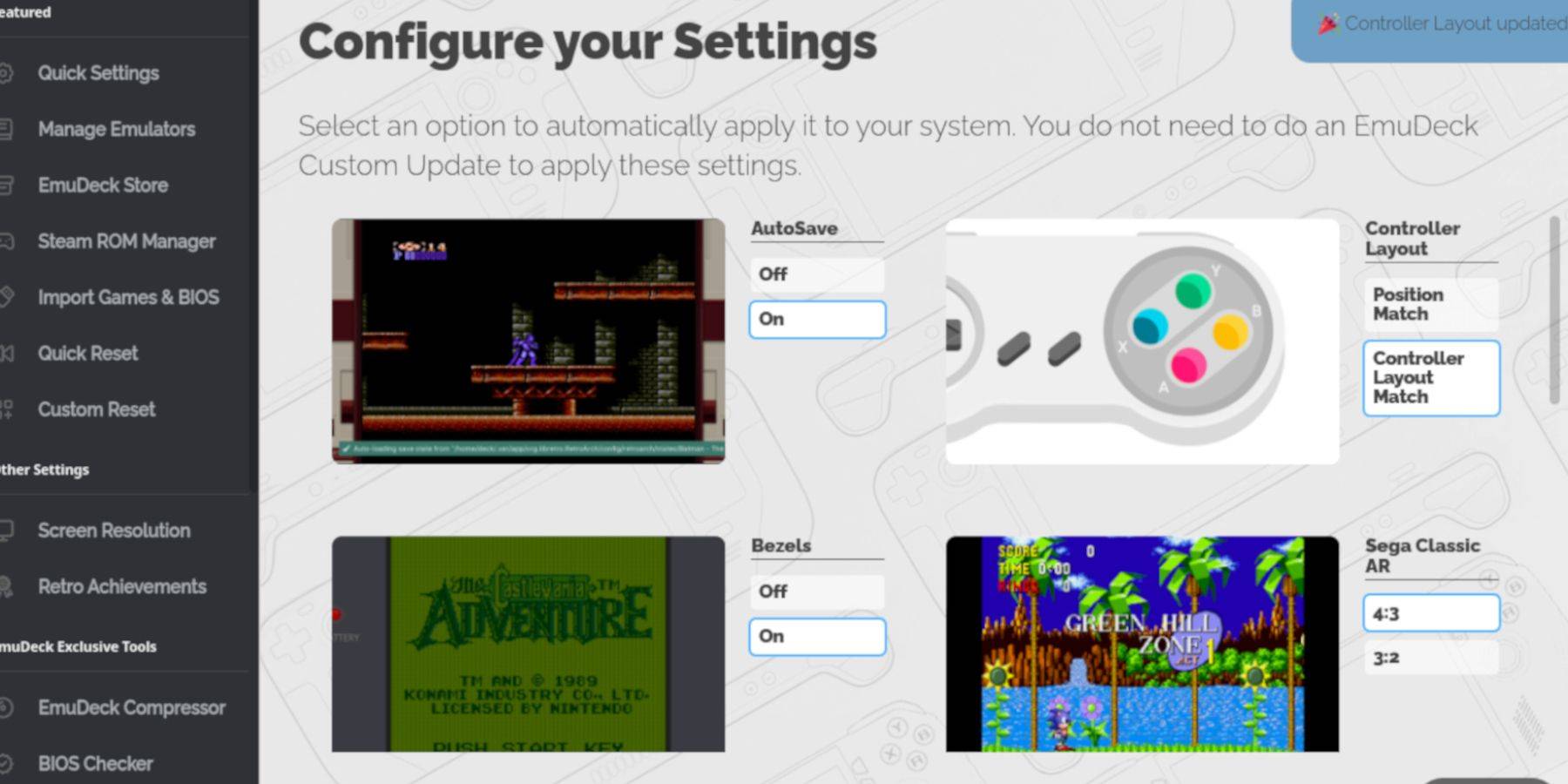
- Turn on AutoSave.
- Select "Controller Layout Match."
- Turn on Bezels.
- Turn on Nintendo Classic AR.
- Turn on LCD Handhelds.
Adding Game Boy Games To The Steam Deck
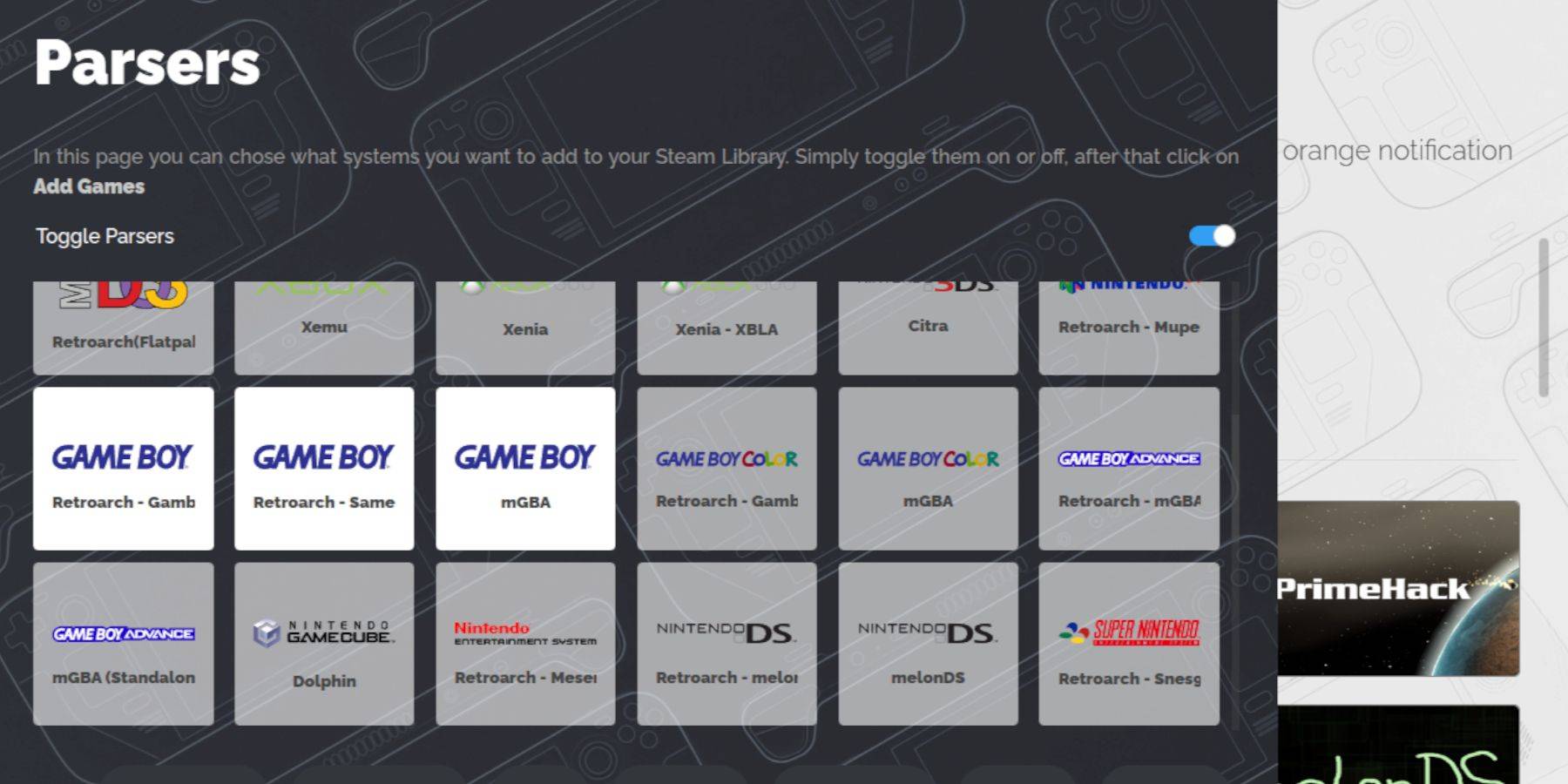 Now, transfer your Game Boy games:
Now, transfer your Game Boy games:
- Use Dolphin File Manager to access your files.
- Click "Primary" under Removable Devices.
- Open the "Emulation" folder, then "ROMS," then the "gb" folder.
- Ensure ROMs have the correct
.gbfile extension. - Transfer your Game Boy ROMs into this folder.
Game Boy File Names: .gb
Steam ROM Manager
- Reopen EmuDeck and click "Steam ROM Manager."
- Select "Yes" to close the Steam client and click "Next."
- Turn off "Toggle Parsers."
- Click the three Game Boy tabs.
- Select "Add Games."
- After adding games and cover art, select "Save to Steam."
- Wait for the confirmation message and close Steam ROM Manager.
- Exit EmuDeck and return to Gaming Mode.
Playing Game Boy Games On The Steam Deck
- Press the Steam button.
- Open your Library.
- Go to the Collections tab.
- Select a Game Boy collection.
- Open a game and tap "Play."
Customize The Game's Colors
(Note: Not all Game Boy games support this.)
- Launch a Game Boy game.
- Press Select + Y to open the RetroArch menu.
- Select "Core Options," then "GB Colorization."
- Choose "Auto" for automatic colorization or "Off" for accurate Game Boy visuals.
Using Emulation Station For Game Boy Games
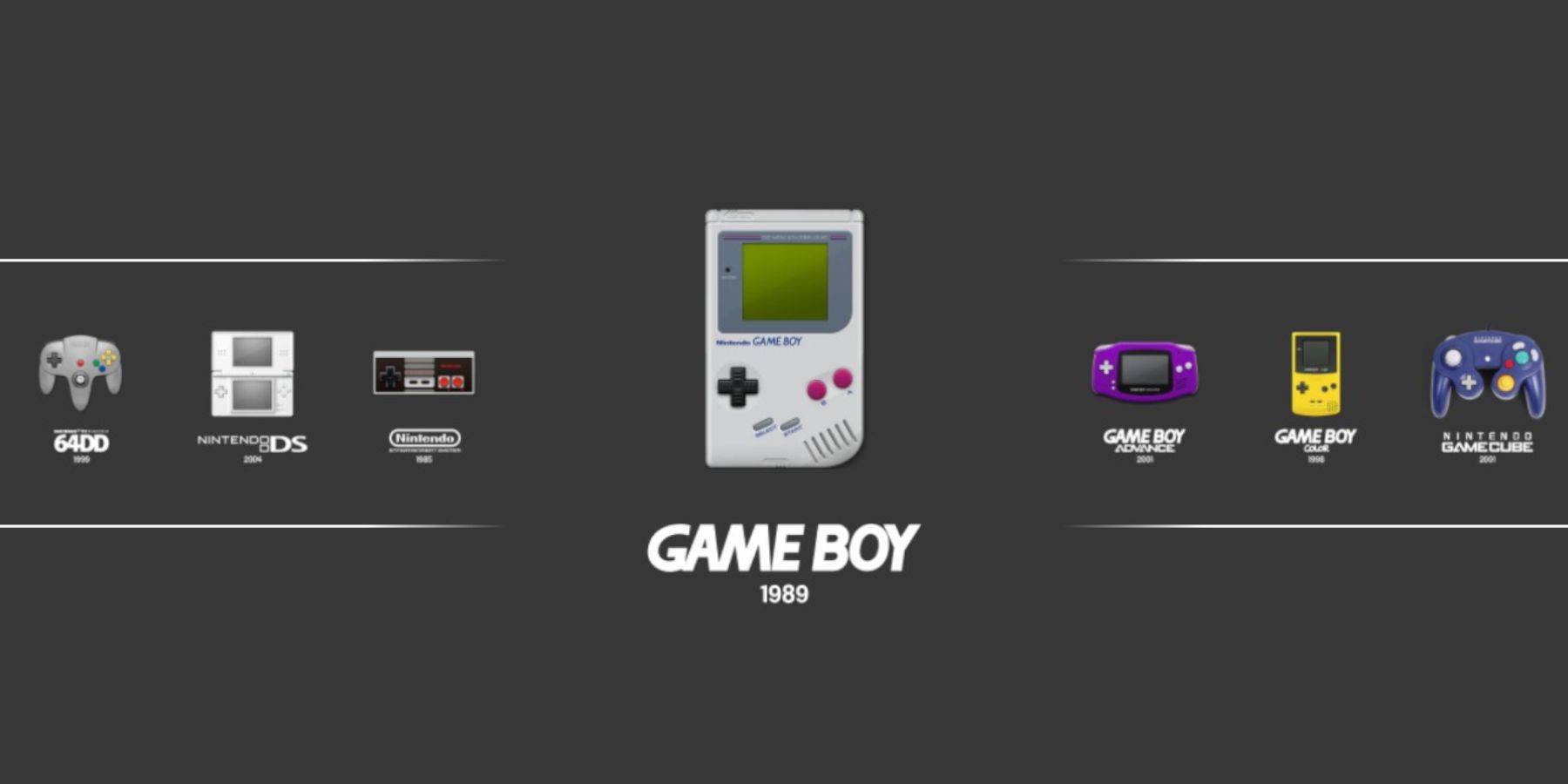 Emulation Station provides an alternative launching method:
Emulation Station provides an alternative launching method:
- Press the Steam button.
- Open your Library, then the Collections tab.
- Select the "Emulators" window, then "Emulation Station."
- Select the Game Boy icon and press A to launch.
- The RetroArch command (Select + Y) also works here.
Install Decky Loader On The Steam Deck
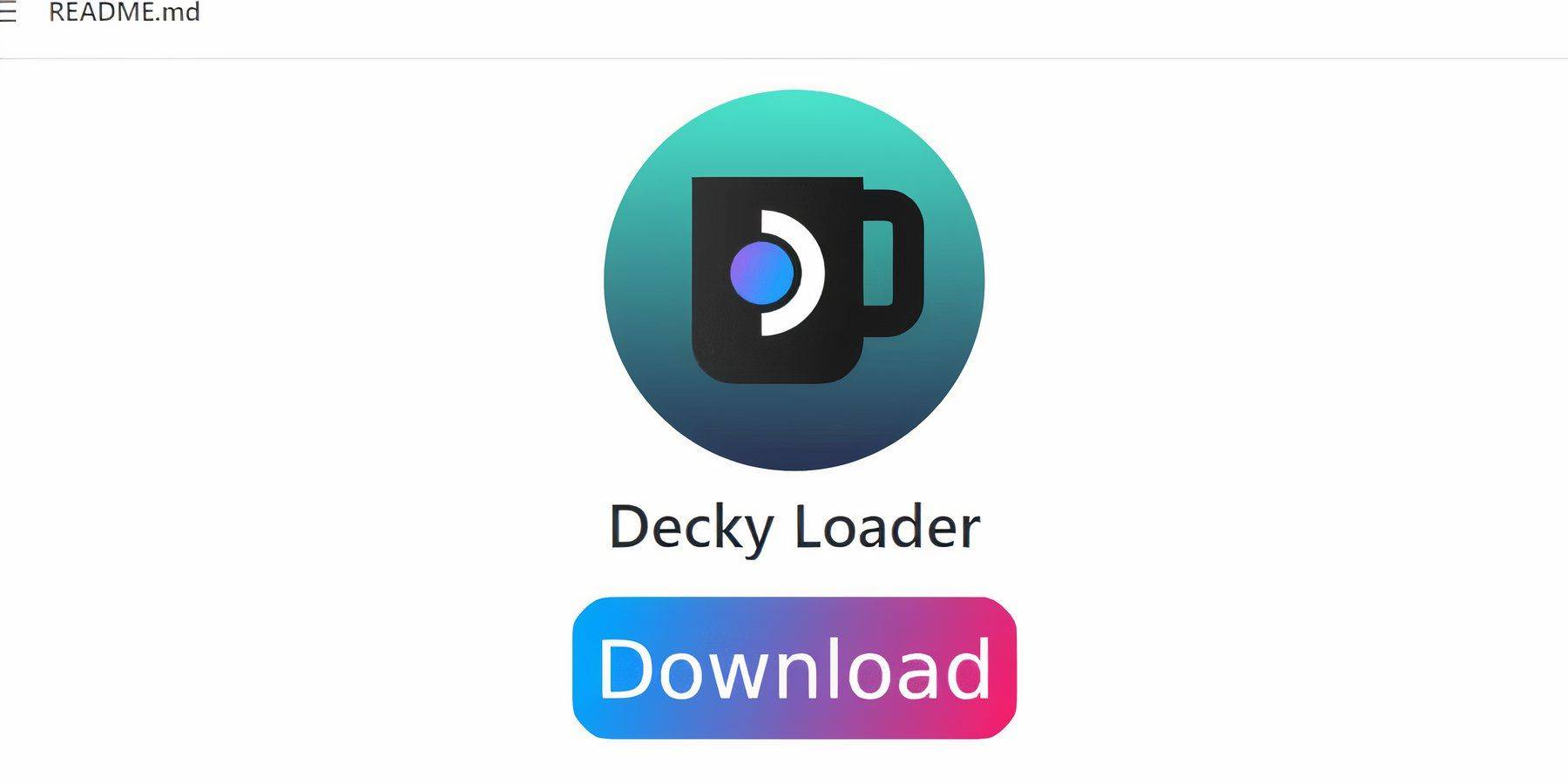 For enhanced performance, install Decky Loader and Power Tools:
For enhanced performance, install Decky Loader and Power Tools:
- Switch to Desktop Mode.
- Download Decky Loader from its GitHub page.
- Double-click the downloaded file and choose the Recommended Install.
- Restart your Steam Deck in Gaming Mode.
Installing The Power Tools Plugin
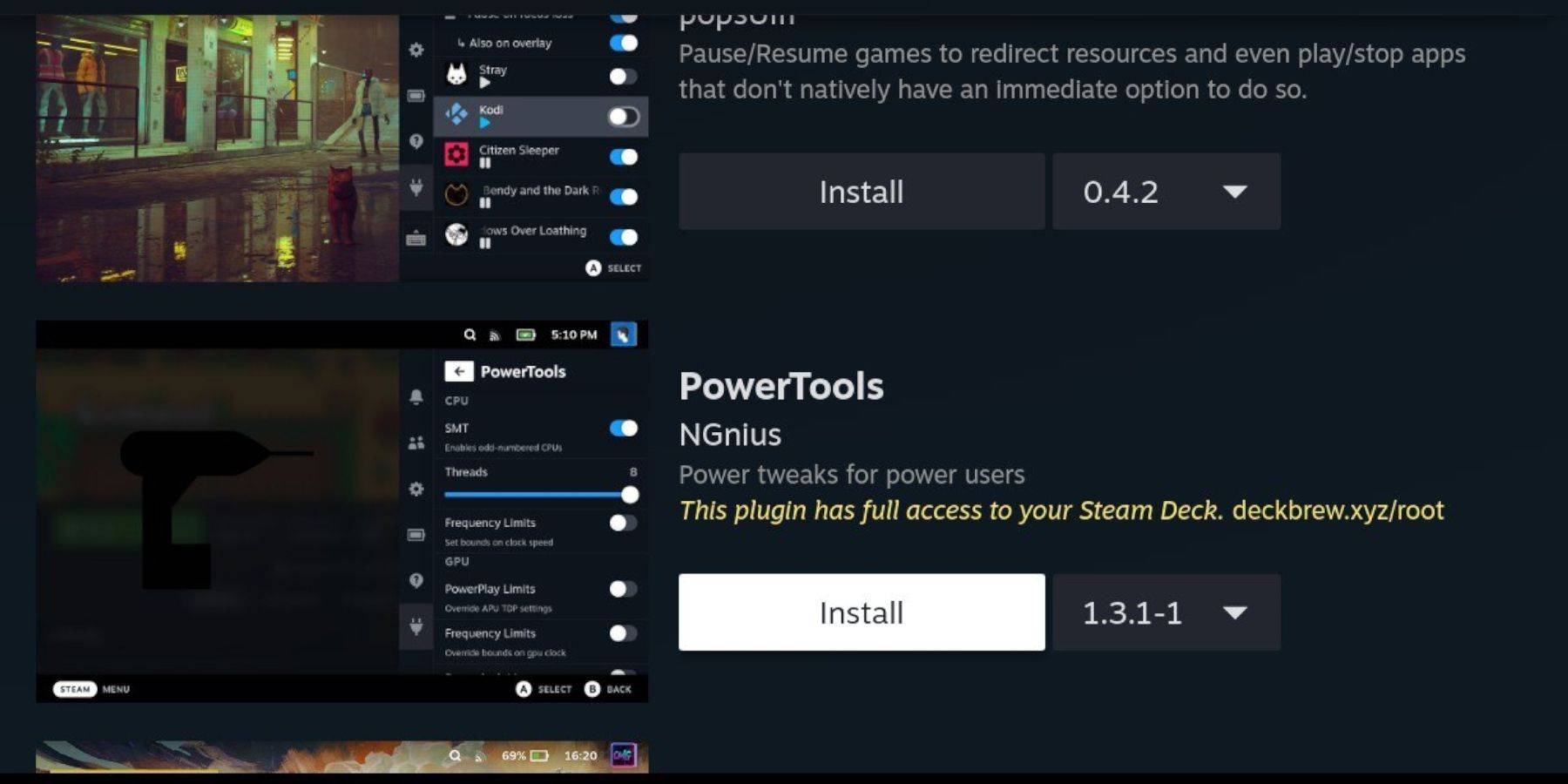
- Access the Decky Loader plugin menu (QAM).
- Click the store icon to access the Decky Store.
- Search for and install Power Tools.
Power Tools Settings For Emulated Games
- Launch a Game Boy game.
- Open Power Tools (QAM).
- Turn off SMTs.
- Set Threads to 4.
- Open the Performance menu, enable Advanced View.
- Turn on Manual GPU Clock Control and set GPU Clock Frequency to 1200.
- Enable Per Game Profile.
Restoring Decky Loader After A Steam Deck Update
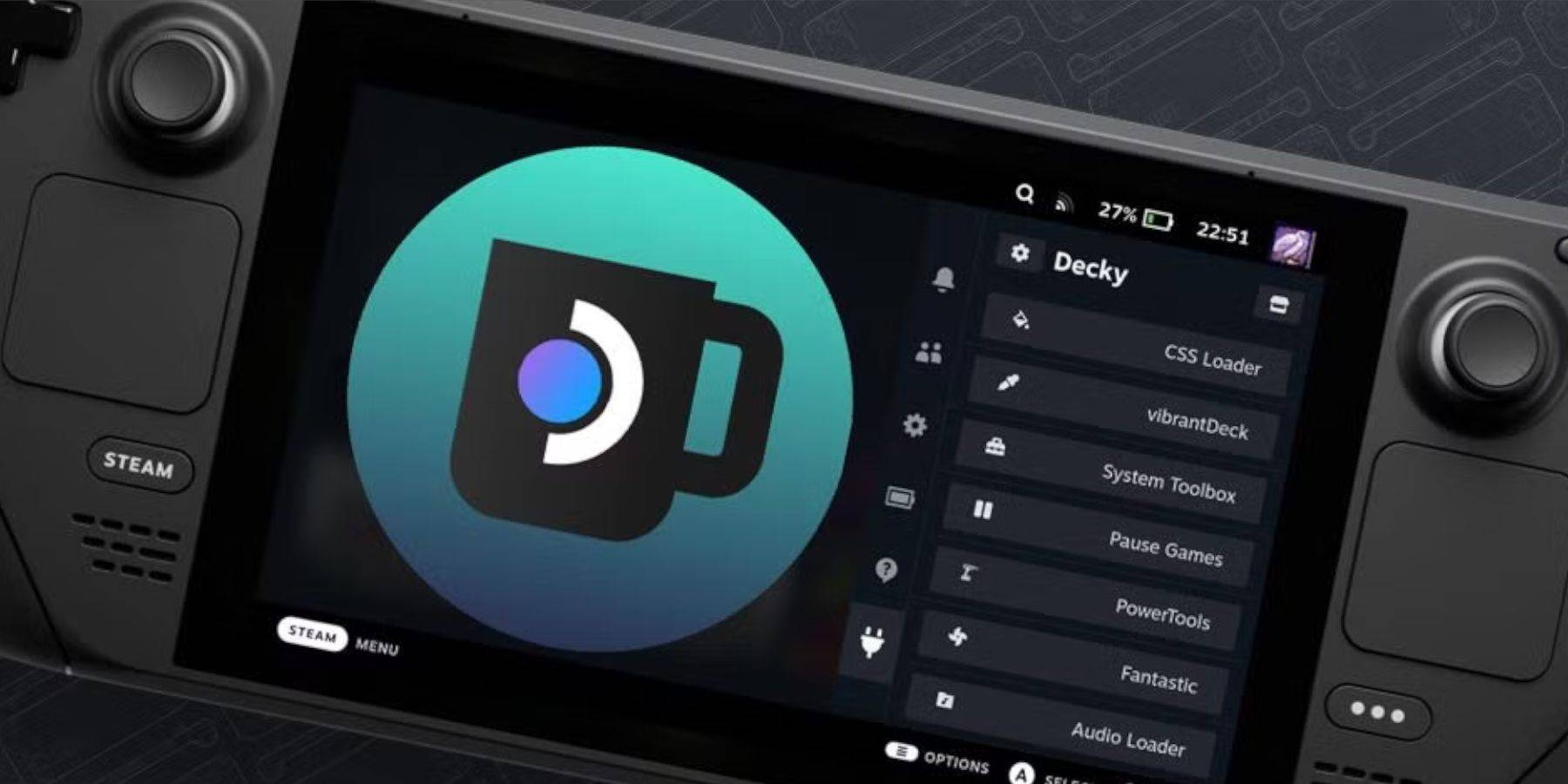 Steam Deck updates can sometimes break Decky Loader:
Steam Deck updates can sometimes break Decky Loader:
- Switch to Desktop Mode.
- Re-download Decky Loader from its GitHub page.
- Run the installer, entering your pseudo password (create one if needed).
- Restart your Steam Deck in Gaming Mode.
Enjoy playing your Game Boy games on your Steam Deck's larger screen! The enhanced visuals and controls make for a significantly improved retro gaming experience.
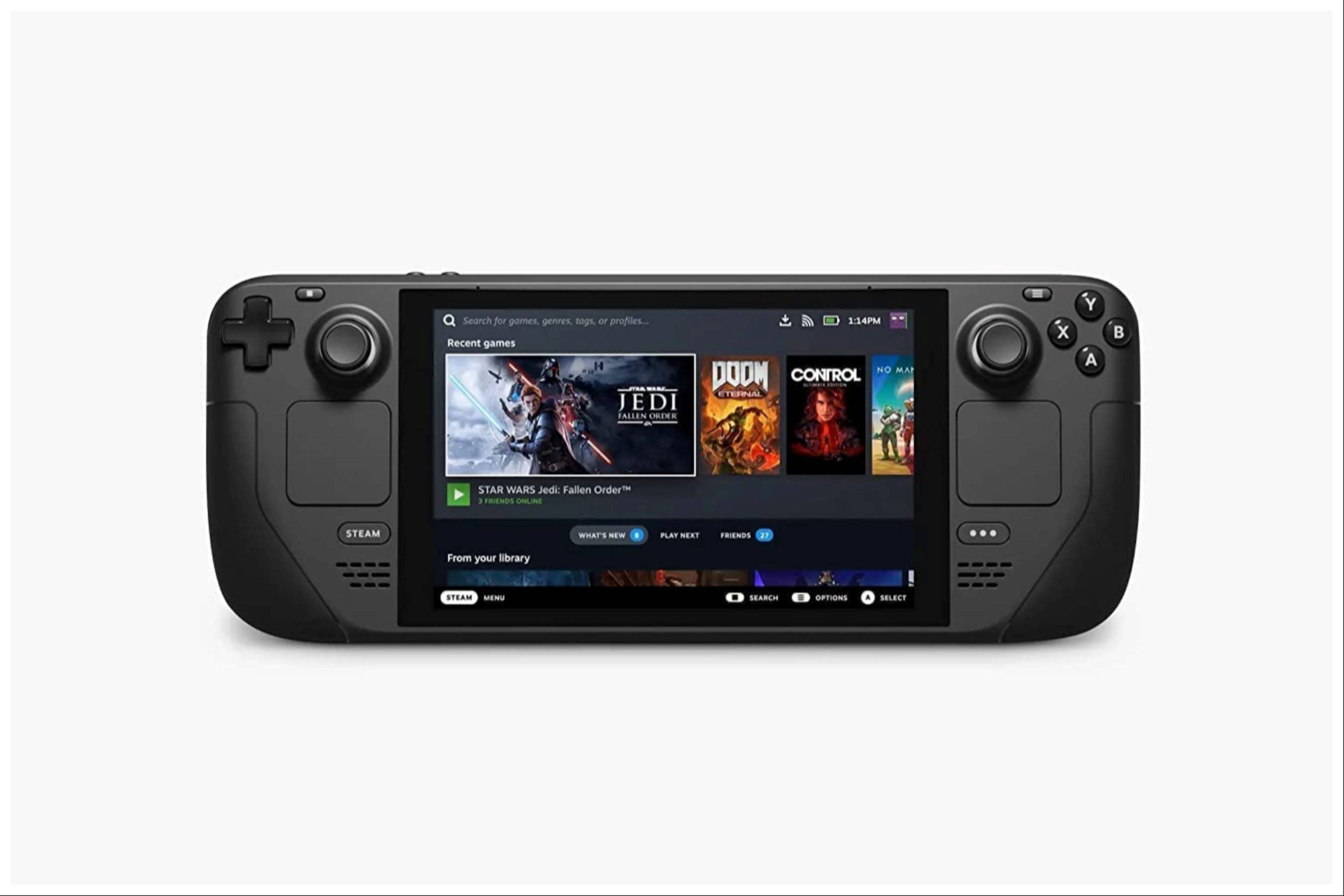
-
Remedy's Control spin-off shooter, FBC: Firebreak, has surpassed one million players. The free-to-play title is accessible to Xbox Game Pass and PS Plus subscribers, yet the studio acknowledged this achievement as a "significant milestone" while recoAuthor : Claire Dec 23,2025
-
Clash Royale has finally introduced a major upgrade for the Inferno Dragon, nearly a decade after its initial release. The fiery Legendary card now boasts enhanced capabilities, with Supercell partnering with Finnish comedian Ismo Leikola for a speciAuthor : Natalie Dec 22,2025
- Spring Valley Farm Game: January 2025 Redeem Codes
- WWE Superstars Join Call of Duty Warzone: Mobile Roster
- Midnight Girl is a minimalist point-and-click adventure set in Paris in the 60s, now open for pre-orders on mobile
- Mobile Legends: Bang Bang – Best Lukas Build
- "Grand Outlaws Unleashes Chaos and Crime on Android Soft Launch"
- Video Game Song Surpasses 100 Million Streams on Spotify





















