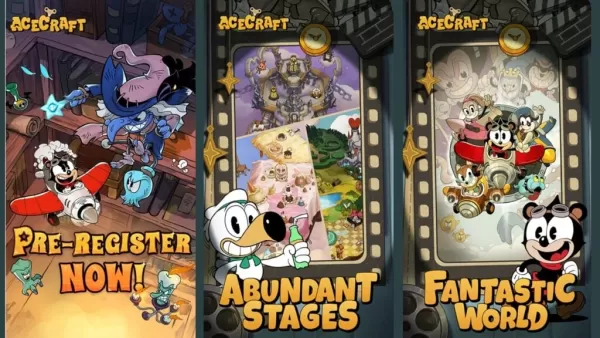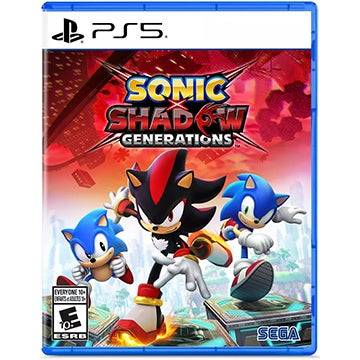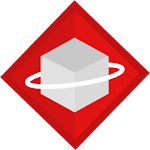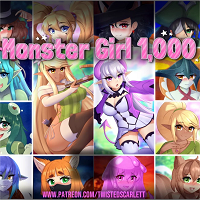VR Horizons Expand: Connect Your PS VR2 to PC Now
Unlocking the PlayStation VR2 on PC: A Comprehensive Guide
For PS VR2 owners eager to explore SteamVR's vast library, the $60 PlayStation VR2 PC adapter opens a world of possibilities. However, connecting isn't always straightforward. While marketed as plug-and-play, some configuration may be needed depending on your PC setup.
Essential Requirements:
Before you begin, ensure you have:
- PlayStation VR2 headset
- PlayStation VR2 PC adapter (includes AC adapter and USB 3.0 Type-A cable)
- DisplayPort 1.4 cable (sold separately)
- Free USB 3.0 Type-A port on your PC (though a powered external hub might work, despite Sony's warning)
- Bluetooth 4.0 capability (built-in or via an external adapter like the Asus BT500)
- Steam and SteamVR installed
- PlayStation VR2 app installed on Steam
- Two USB-C charging ports and cables for the Sense controllers (or the optional Sony charging station)

System Compatibility Check:
First, verify your PC meets the minimum requirements using Sony's official PS VR2 PC Adapter preparation page.
Step-by-Step Connection:
-
Install Software: Install the Steam client, SteamVR, and the PlayStation VR2 app.
-
Bluetooth Pairing: Enable Bluetooth on your PC. On each Sense controller, press and hold the PlayStation and Create buttons until the light blinks. Add them as Bluetooth devices in your PC's settings. If using an external Bluetooth adapter alongside a built-in one, disable the internal Bluetooth driver in Device Manager.
-
Adapter Setup: Connect the adapter to a USB 3.0 port and your GPU's DisplayPort 1.4 slot. Connect the AC adapter to the power outlet. The adapter's indicator will turn solid red when powered on. Connect the PS VR2 headset to the adapter's USB-C port.
-
Optional: Disable Hardware-accelerated GPU Scheduling: For newer GPUs (e.g., Nvidia RTX 40-series), disabling this setting in Windows Graphics settings might improve stability. Restart your PC afterward.
-
Launch and Configure: Power on the PS VR2 headset. Launch SteamVR, setting it as your default OpenXR runtime. Open the PlayStation VR2 app to update controller firmware and configure your Play Area, IPD, and display distance.
Direct Connection (Without Adapter):
Currently, a direct connection without the adapter is unreliable. While some reports suggest it might work with certain 2018-era GPUs featuring VirtualLink and a USB-C port (as detailed on Road to VR), this isn't a guaranteed solution.
Once setup is complete, enjoy your SteamVR games!
-
It looks like arcade-style aerial combat games are staging a comeback. Skystone Games has kicked off pre-registrations for ACECRAFT: Skyhero, a vertical-scrolling bullet-hell shooter. What makes it stand out is its two-player cooperative mode, designAuthor : Evelyn Nov 28,2025
-
Welcome to today's curated selection of top deals, featuring both impulse buys under $30 and premium products for serious shoppers. Discover discounted tech, gaming gear, and everyday essentials that offer exceptional value.Deals Under $30Sonic X ShaAuthor : Connor Nov 28,2025
- WWE Superstars Join Call of Duty Warzone: Mobile Roster
- Monster Hunter Now Adds New Monsters for 2025 Spring Fest
- Midnight Girl is a minimalist point-and-click adventure set in Paris in the 60s, now open for pre-orders on mobile
- "Grand Outlaws Unleashes Chaos and Crime on Android Soft Launch"
- Mobile Legends: Bang Bang – Best Lukas Build
- "Fallout Season 2 Premieres in December 2025, Season 3 Confirmed"