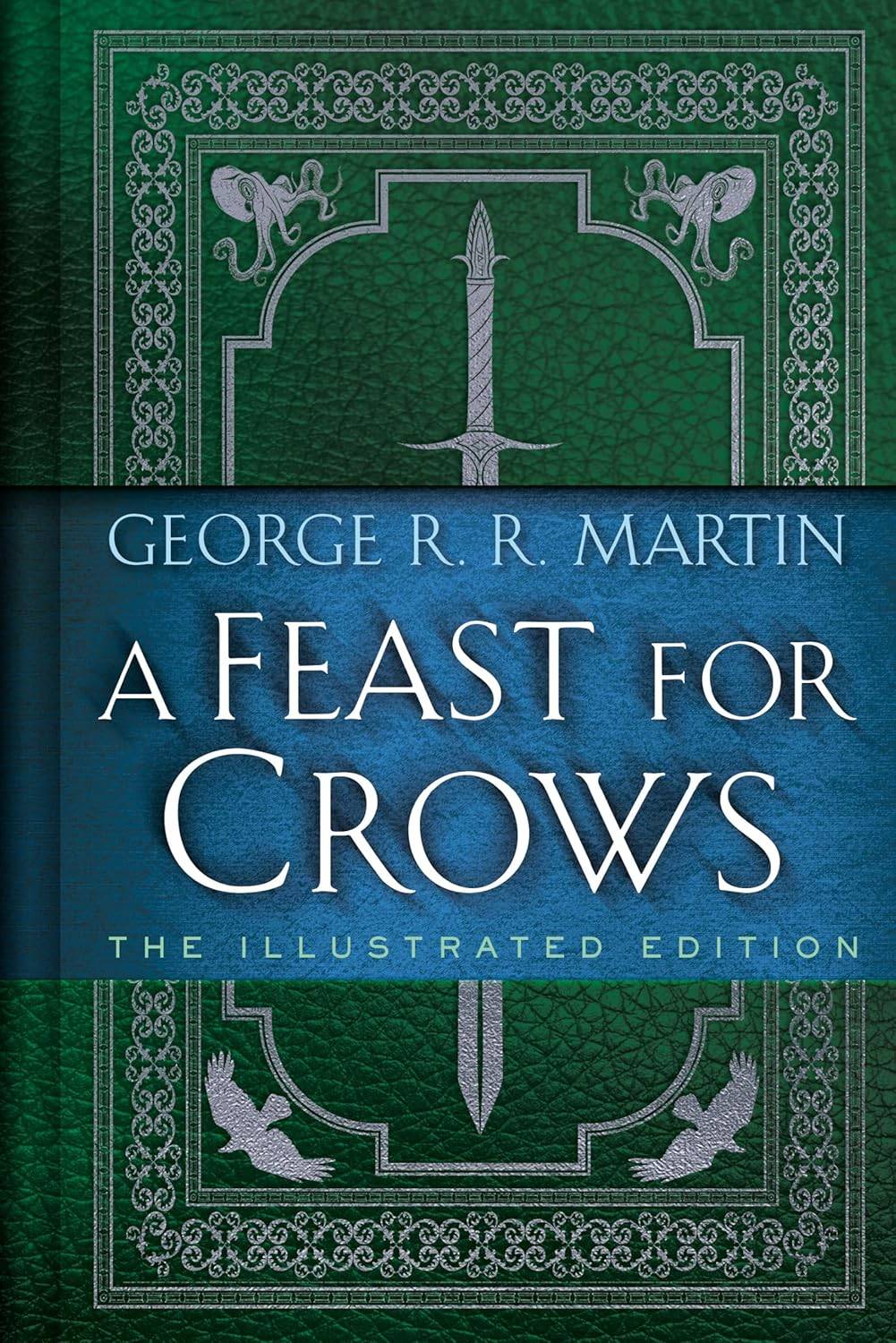Capcom Releases PC Troubleshooting Guide for Monster Hunter Wilds Amid 'Mixed' Steam Reviews
Following the launch of *Monster Hunter Wilds* on Steam, Capcom has issued official advice for PC players experiencing performance issues. The game received a 'mixed' user review rating, prompting Capcom to recommend that players update their graphics drivers, disable compatibility mode, and adjust their settings to improve gameplay.
"Thank you all for your patience and support!" Capcom expressed via a tweet.
Monster Hunter Wilds Weapons Tier List
Monster Hunter Wilds Weapons Tier List
One of the 'Not Recommended' Steam reviews highlighted as 'most helpful' criticizes the game's optimization, stating, "*Monster Hunter Wilds* has the worst optimization I've ever seen." The reviewer acknowledges the increasing demands of new games but finds the performance issues with *Wilds* to be particularly egregious. "I understand that new games are becoming more demanding and people are expected to upgrade, but this is absurd," they said. They also noted that similar issues plagued the launch of *Monster Hunter: World*, suggesting a recurring problem. "I am by no means saying the game is bad, but in its current state, you should probably consider waiting for a more stable release."
Another negative review echoed these sentiments, labeling the game's performance as "absolutely atrocious for how the game looks" and claiming it runs worse than the beta version.
In response, Capcom has released a 'Troubleshooting & Known Issues' guide to assist players in resolving these issues. The guide provides a series of steps for PC users to follow, aimed at ruling out problems with their PC, Steam, or the game's files.
Monster Hunter Wilds Troubleshooting and Known Issues Guide
Troubleshooting
When the game does not run properly, please try the following steps:
- Ensure you meet the minimum system requirements for the game.
- Update your Video/Graphics Drivers.
- Check for Windows Updates and ensure all the latest programs are installed on your OS.
- If you still experience issues, perform a clean installation of the video driver set.
- Update DirectX to the latest version. For details on how to update DirectX, visit the Microsoft support page or Microsoft Download Center.
- Add the game's folder and files to your anti-virus program's exception/exclusion list. Default Paths: C:Program Files (x86)SteamSteamAppscommonMonsterHunterWilds and C:Program Files (x86)SteamSteamAppscommonMonsterHunterWildsMonsterHunterWilds.exe.
- Add the folder and files for Steam.exe to your anti-virus program's exception/exclusion list. Default Paths: C:Program Files (x86)Steam and C:Program Files (x86)SteamSteam.exe.
- Give administrator privileges to Steam. To run Steam.exe in administrator mode, right-click on the .exe file and select "Run as administrator."
- If issues persist, log into your PC in administrator mode and then run the game's execution file (MonsterHunterWilds.exe).
- Verify the game's files on Steam. To do this:
- Restart your computer and launch Steam.
- From the "Library" section, right-click on the game, and select "Properties" from the menu.
- Select the "Installed Files" tab and click the "Verify integrity of game files" button.
- Steam will verify the game's files – this process may take several minutes. Note: One or more files may fail to verify. These are local configuration files that should not be replaced as part of this process. You can safely ignore this message. If problematic files were detected, Steam will automatically download and/or replace them.
- Disable Compatibility Mode for "MonsterHunterWilds.exe" if enabled. To do this:
- Right-click on "MonsterHunterWilds.exe" located in the following folder: C:Program Files (x86)SteamSteamAppscommonMonsterHunterWilds (default location).
- Go to Properties.
- Open the Compatibility tab.
- Untick "Run this program in compatibility mode for:"
- If the above does not resolve the issue, disable the Compatibility Mode for "Steam.exe" located in the folder: C:Program Files (x86)Steam.
- If you still experience issues, refer to the troubleshooting steps on the Official Monster Hunter Wilds Troubleshooting & Issue Reporting Thread on the Steam community page for more detailed and additional steps that may help resolve your issue.
Despite these performance hiccups, *Monster Hunter Wilds* has enjoyed a phenomenal start, with nearly 1 million concurrent players on Steam alone. This impressive number has propelled the game into Steam's top 10 most-played games of all-time list, with expectations of further growth as the weekend approaches.
To enhance your *Monster Hunter Wilds* experience, consider exploring guides on what the game doesn't tell you, a comprehensive overview of all 14 weapon types, and our ongoing detailed walkthrough. Additionally, our multiplayer guide will help you enjoy the game with friends, and if you participated in the open betas, learn how to transfer your beta character to the full game.
IGN's review of *Monster Hunter Wilds* awarded it an 8/10, noting, "*Monster Hunter Wilds* continues to refine the series in smart ways, offering fun fights but lacking real challenge."
-
Want to get your hands on the most affordable PlayStation 5 console available? AliExpress is currently running a US Anniversary Sale, featuring an imported Sony PlayStation 5 Slim Disc Edition gaming console for just $397.94 with free shipping afterAuthor : Stella Nov 22,2025
-
A Feast for Crows: The Illustrated EditionThe wait continues for "The Winds of Winter," but fans of George R.R. Martin's epic saga have something new to anticipate. The author recently revealed the cover for the illustrated edition of "A Feast for CrAuthor : Hannah Nov 21,2025
- WWE Superstars Join Call of Duty Warzone: Mobile Roster
- Midnight Girl is a minimalist point-and-click adventure set in Paris in the 60s, now open for pre-orders on mobile
- Mobile Legends: Bang Bang – Best Lukas Build
- "Grand Outlaws Unleashes Chaos and Crime on Android Soft Launch"
- Monster Hunter Now Adds New Monsters for 2025 Spring Fest
- "Fallout Season 2 Premieres in December 2025, Season 3 Confirmed"