"Guide: Connect PS5 Controller to PC Easily"
The Sony DualSense stands out as the best PS5 controller due to its innovative features, comfortable grip, and ergonomic design, enhancing your gaming experience on the PlayStation 5. While connecting the DualShock 4 to best gaming PCs was a challenge, the DualSense offers significantly better PC compatibility, placing it among the best PC controllers. Follow the steps below to see how straightforward it is to connect your DualSense to your PC.

Items Needed to Pair PS5 Controller with PC:
- Data-ready USB-C cable
- Bluetooth adapter for PC
Pairing your DualSense with a PC can be a bit tricky if you're not prepared. The DualSense doesn't include a USB cable when purchased separately, and not all PCs come with Bluetooth. To connect your DualSense to a PC, you'll need a USB-C cable that supports data transfer. This can be a C-to-C cable if your PC has a USB-C port, or a USB-C-to-A cable for traditional USB ports.
If your PC lacks Bluetooth, adding it is straightforward. You can choose from various Bluetooth adapters, ranging from those that fit into a PCIe slot to simple USB plug-in models.

Our Top Pick
Creative BT-W5 Bluetooth Transmitter
See it at AmazonHow to Pair the PS5 Controller to PC over USB

- Plug your selected USB cable into an open port on your PC.
- Connect the other end of the cable to the USB-C port on your DualSense controller.
- Wait for your Windows PC to recognize the DualSense controller as a gamepad.
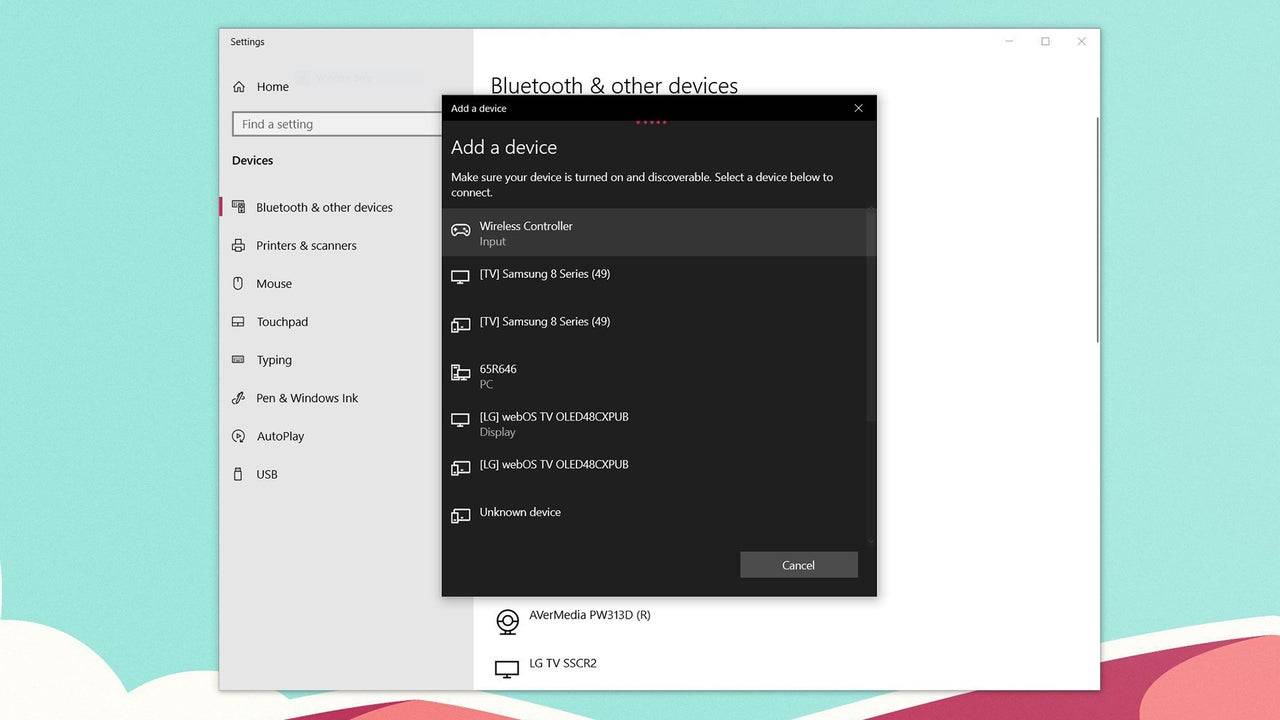
How to Pair the PS5 DualSense Controller to PC over Bluetooth
- Access your PC’s Bluetooth settings by pressing the Windows key, typing “Bluetooth”, and selecting Bluetooth & other devices from the menu.
- Select Add Bluetooth or other device.
- Choose Bluetooth in the pop-up window.
- On your DualSense controller (ensure it's disconnected and powered off), press and hold the PS Button and Create button (next to the D-Pad) simultaneously until the light bar under the touchpad starts blinking.
- On your PC, select your DualSense controller from the list of available Bluetooth devices.
-
HBO's Harry Potter TV series has reached a major casting milestone with the first six roles officially announced. While fans eagerly await reveals for Harry, Ron, Hermione, and Voldemort, we now know who will portray Albus Dumbledore, Minerva McGonagAuthor : Gabriel Dec 22,2025
-
The meteoric rise of Marvel Rivals, NetEase's multiplayer game, has been met with both praise and legal trouble. Although the game rapidly attracted millions of players, its success has been shadowed by serious legal issues for the developer.In JanuaAuthor : Violet Dec 22,2025
- Spring Valley Farm Game: January 2025 Redeem Codes
- WWE Superstars Join Call of Duty Warzone: Mobile Roster
- Midnight Girl is a minimalist point-and-click adventure set in Paris in the 60s, now open for pre-orders on mobile
- Mobile Legends: Bang Bang – Best Lukas Build
- "Grand Outlaws Unleashes Chaos and Crime on Android Soft Launch"
- Video Game Song Surpasses 100 Million Streams on Spotify






















